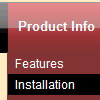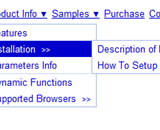Recent Questions
Q: I've been working with your javascript menu sample and like what I see so far. One issue I have seems to be with the smColumns variable. I'm assuming it was for just the sub menus but in the trial when I change this the entire menu goes into multi- column mode. I exported the project to HTML thinking I could manually change it there, that produced the same result, changed the entire menu to multi-column.
Our menu will be dynamic (populated from SQL Server) with only some of the sub menus being multi-column. We will even have multiple sub menus for certain items and we'll need to have the capability to set which one of those will be displayed in Multi-columns and which ones will not. (See Below) So the question becomes; Is there a way to set the number of columns only for the javascript menu sample subitems we desire to have multi-column and if so how?
A: You should use Individual Styles and set number of javascript menu sample submenu columns foreach submenu individually.
var menuStyles = [
["smColumns=2","smOrientation=undefined"],
];
Q: After creating a menu using Deluxe Tuner, the exported menu.htm file, when viewed in IE, creates the “To help protect your security, Internet Explorer has restricted this webpage from running scripts or ActiveX controls that could access your computer. Click here for options…”
What do I do to prevent the menu from causing this error message?
A: You should adjust your browser settings.
Tools/Internet Options/Advanced Options/
and set
"Allow active content from files to run on My Computer".
There is no way to enable these preferences automatically, in othercase there are no reasons to create security preferences.
Q: I have 6 menu items that are ALL graphics...they can't just be background images because they all have graphic text, so the rollovers are unique to each menu item. I just need it to function like a typical rollover with images.
A: Yes, you can create such menu.
You should write your menu items in the following way:
["","", "images/vista1/btn_black.gif", "images/vista1/btn_black_blue.gif", , , , , , ],
["","", "images/vista1/btn_black.gif", "images/vista1/btn_black_blue.gif", , , , , , ],
Q: I am trying to create a tab menu and I have some questions.
I want each tab in a hover tab menu has a different image,
the normal and hover state uses the same image and the selected state uses a different image.
A: If you want to use different images you should use Individual Item Styles and assign them for your tabs.
var bstyles = [
["bitemBackImage=deluxe-tabs.files/style04_n_back.gif,deluxe-tabs.files/style04_s_back.gif,deluxe-tabs.files/style04_s_back.gif",
"bbeforeItemImage=deluxe-tabs.files/style04_n_left.gif,deluxe-tabs.files/style04_s_left.gif,deluxe-tabs.files/style04_s_left.gif",
"bafterItemImage=deluxe-tabs.files/style04_n_right.gif,deluxe-tabs.files/style04_s_right.gif,deluxe-tabs.files/style04_s_right.gif"],
["bitemBackImage=deluxe-tabs.files/style04_2_n_back.gif,deluxe-tabs.files/style04_2_s_back.gif,deluxe-tabs.files/style04_2_s_back.gif",
"bbeforeItemImage=deluxe-tabs.files/style04_2_n_left.gif,deluxe-tabs.files/style04_2_s_left.gif,deluxe-tabs.files/style04_2_s_left.gif",
"bafterItemImage=deluxe-tabs.files/style04_2_n_right.gif,deluxe-tabs.files/style04_2_s_right.gif,deluxe-tabs.files/style04_2_s_right.gif"],
["bitemBackImage=deluxe-tabs.files/style04_3_n_back.gif,deluxe-tabs.files/style04_3_s_back.gif,deluxe-tabs.files/style04_3_s_back.gif",
"bbeforeItemImage=deluxe-tabs.files/style04_3_n_left.gif,deluxe-tabs.files/style04_3_s_left.gif,deluxe-tabs.files/style04_3_s_left.gif",
"bafterItemImage=deluxe-tabs.files/style04_3_n_right.gif,deluxe-tabs.files/style04_3_s_right.gif,deluxe-tabs.files/style04_3_s_right.gif"],
];
var bmenuItems = [
["Item 1","", "", "", "", "", "0", "", "", ], //style1
["Item 2","", "", "", "", "", "1", "", "", ], //style2
["Item 3","", "", "", "", "", "2", "", "", ], //style3
];