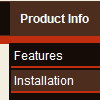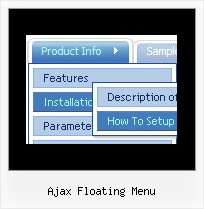Recent Questions
Q: I tested your code and it works fine now. I don't need the Deluxe Tuner and only used the Java Script code. So please inform me about the expenses of using Java Script code and also related support needs.
A: Deluxe Tuner is a free software.
We support all our clients no matter if they had bought a license or not and what type of the license they have.
More info about license types you can find here.
http://deluxe-menu.com/order-deluxe-menu-purchase.html
Q: Ever since I installed the menu on our website the homepage loadsslowly.
The menu loads, but then the rest of the page takes about 20 seconds toload. Have you seen this problem before.
It does not happen every time and noton every machine.
A: We've tested your website on the many machines and it loads very quickly, I cannot notice any delays.
Please, try to move the reference to dmenu.js after tag:
<body onload="...">
...
<!-- Deluxe Menu -->
<noscript><a href="http://deluxe-menu.com">Javascript Menu by Deluxe-Menu.com</a></noscript>
<script type="text/javascript"> var dmWorkPath = "";</script>
<script type="text/javascript" src="dmenu.js"></script>
<!-- (c) 2006, http://deluxe-menu.com -->
</span>
Q: Drop Down Menu could be the best solution for my website ... but Ihave one important question: I've seen, that it's possible to open the javascript change menu linked contents in the same or in a new window or in a frame ... but is it possible, too, to generate a new tab? To open a new window often is not possible, because most users have popup-blockers installed. And to open the contents in the same window drives the user away from the main page! Open a new tab seems to be less risky ... is there any solution to be used with Drop Down Menu? I tried to use "_tab" instead of "_self" or "_parent", but it did not work!
A: You should use _blank. If your browser supports tabs your link will beopened in a new tab (except IE, in IE it will be opened in a newwindow).
Q: How can I make items appear much more quickly in the drop down menu samples?
They appear but only after mouseing-over the menu and waiting for approximately one second.
A: Try to adjust the following parameters:
var dm_writeAll=0;
var smShowPause=100;
var smHidePause=1000;
var transDuration=150;
var transDuration2=200;
You can also turn off transitional effects
var transition=-1;