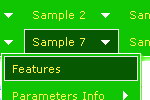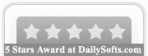Recent Questions
Q: Could you please help me with another question?
I am using your regular dhtml menu inside an asp page.
I want to make a call to different javascripts with parameters from different menu items (Which should work fine.. )
I have now been trying to do this by using the alert() java metod....
This line works perfect:
["|Test A","javascript:alert('Test');", "", "", "", "", "0", "-1", "", ],
But if I try to write the same line within ASP brachets ( <% %> ) the menu does not show up:
<%
response.Write( " ['|Test A','javascript:alert('Test');', '', '', '', '', '0', '-1', '', ], " )
%>>
I have also found that if I remove the parameter inside the javascript like this:
<%
response.Write( " ['|Test A','javascript:alert();', '', '', '', '', '0', '-1', '', ], " )
%>>
the menu will show up and the script will work but since I can not insert any parameter it is pointless..
How can I achieve this?
I really hope you can help me with this one!
A: Try to write your code in the following way:
<%
response.Write( " ['|Test A','javascript:alert(\'Test\');', '', '', '', '', '0', '-1', '', ], " )
%>
Q: How do I highlight the current tab in a hover tab menu?
A: This Tabs menu can save pressed item automatically within1 page only.
If you open another page, the menu can't remember presseditem.
You should do that manually using Javascript and menu parameters
( var bselectedItem and var var bselectedSmItem) or using any server-side script (php, asp, etc.)
Deluxe Tabs doesn't support API functions which can return theselected tab.
If your site is written on PHP you can set "bselectedItem" and "varbselectedSmItem" parameters based on your link beforeyou call your data file.
For example, move "bselectedItem" and " var bselectedSmItem" parametersfrom your data file to your code.
<TD vAlign=top align=left>
/* Select Tab */
<script type="text/javascript" language="JavaScript1.2">
var bselectedItem=<?php echo $seltabs; ?>;
var bselectedSmItem=<?php echo $selsmtabs; ?>;
</script>
<SCRIPT src="data.js" type=text/javascript></SCRIPT>
</TD>
You should define seltabs and selsmtabs using server side script.
You can also set it on every page before you call data.js file, forexample:
<TD vAlign=top align=left>
/* Select Tab */
<script type="text/javascript" language="JavaScript1.2">
var bselectedItem=4;
var bselectedSmItem=3;
</script>
<SCRIPT src="data.js" type=text/javascript></SCRIPT>
</TD>
Try that.
Q: I want to change the background color of one of the menu items of the menu horizontal.If I understand correctly I go to INDIVIDUAL STYLES and should be able tochange the background color for one of the menu items there. Under item appearance I tried to change itemBackColor - but I can't seem to make it take affect (I tried clicking OK but its under the Style Names, so thats probably not it.
Please advise.
A: You should click "Edit Individual Styles" button.
On the 'Item Styles' tab click "Add style" button.
Set itemBackColor and click "OK" button.
Select the item you want to change the style for and assign new style for it. Go to Item Parameters window 'Item style' field.
var itemStyles = [
["itemBackColor=#EB2999,#590937"], //style0
];
var menuItems = [
["Home","testlink.html", "", "", "", "", "", "", "", "", "", ],
["Product Info","", "default.files/icon1.gif", "default.files/icon1o.gif", "", "", "0", "", "", "", "", ], //style0
Q: Can you provide indication on how to apply the cross-frame mode from your html menu builder?
A: You should create your menu in Deluxe Tuner and save your data file.
Then you should open your data file in any text editor and change your
dm_init(); function.
See more info here:
http://deluxe-menu.com/cross-frame-mode-sample.html