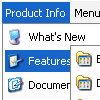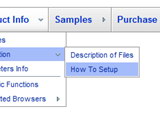Recent Questions
Q: In the javascript pulldown menu submenu width seems not to work in FF...
A: You should specify units in "px".
var itemStyles = [
["itemWidth=208px"],
];
var menuStyles = [
["smHeight=200px"],
];
Q: 1) is it possible to have multiple(different) images, popup menus?
2) Can it Automatically popup instead of Left click?
Would you show me How?
3) What is: menuInd - index of the javascript menu script on a page, >= 0 ?
Could you give more explanation?
A: > 1) is it possible to have multiple(different) images, popup menus?
Yes, you can use any number of popup menus on your page.
> 2) Can it Automatically popup instead of Left click?
> Would you show me How?
You can use onMouseOver event instead of onClick or onContextMenu events in that case.
> 3) What is: menuInd - index of the javascript menu script on a page, >= 0 ?
Each menu has ID. The ID's number starts with 0.
So, when you have several data files on your page you have such ID's:
<script type="text/javascript" language="JavaScript1.2" src="menu-top.js"></script> // ID - 0 //standard menu (doesn't use popup feature)
<script type="text/javascript" language="JavaScript1.2" src="source_pop.js"></script> // ID - 1
<script type="text/javascript" language="JavaScript1.2" src="source_pop1.js"></script> // ID - 2
<script type="text/javascript" language="JavaScript1.2" src="source_pop2.js"></script> // ID - 3
<script type="text/javascript" language="JavaScript1.2" src="source_pop3.js"></script> // ID - 4
and so on.
If you want to have different Popup menus (there color, item, text,font and so on) you should create different .js files with yourparameters. And call them from your page, for example:
<script type="text/javascript" language="JavaScript1.2" src="menu-top.js"></script>
<SCRIPT language=JavaScript1.2 src="source_pop.js" type=text/javascript></SCRIPT>
<SCRIPT language=JavaScript1.2 src="source_pop1.js" type=text/javascript></SCRIPT>
<SCRIPT language=JavaScript1.2 src="source_pop2.js" type=text/javascript></SCRIPT>
<SCRIPT language=JavaScript1.2 src="source_pop3.js" type=text/javascript></SCRIPT>
If you have different item text only you can use one
<SCRIPT language=JavaScript1.2 src="source_pop.js" type=text/javascript></SCRIPT>
file. But you should delete the following code:
var menuItems = [
["Next","testlink.htm"],
["Prev","testlink.htm"],
["Close","testlink.htm"],
];
dm_init();
and move it to the html page:
<body>
...
<SCRIPT language=JavaScript1.2 src="source_pop.js" type=text/javascript></SCRIPT>
<script type="text/javascript"> //first popup menu ID - 1
var menuItems = [
["Next","testlink.htm"],
["Prev","testlink.htm"],
["Close","testlink.htm"],
];
dm_init();
</SCRIPT>
<script type="text/javascript"> //second popup menu ID - 2
var menuItems = [
["Text","testlink.htm"],
["Text1","testlink.htm"],
["Text2","testlink.htm"],
];
dm_init();
</SCRIPT>
<script type="text/javascript"> //third popup menu ID - 3
var menuItems = [
["New_Text","testlink.htm"],
["New_Text1","testlink.htm"],
["New_Text2","testlink.htm"],
];
dm_init();
</SCRIPT>
<script type="text/javascript"> //fourth popup menu ID - 4
var menuItems = [
["New","testlink.htm"],
["New","testlink.htm"],
["New","testlink.htm"],
];
dm_init();
</SCRIPT>
<img src="testimage.gif" width=200 onClick="return dm_popup(1, 1000, event);" style="cursor: hand;">
<img src="testimage.gif" width=200 onClick="return dm_popup(2, 1000, event);" style="cursor: hand;">
<img src="testimage.gif" width=200 onClick="return dm_popup(3, 1000, event);" style="cursor: hand;">
<img src="testimage.gif" width=200 onClick="return dm_popup(4, 1000, event);" style="cursor: hand;">
</body>
Q: But where on javascript drop down menu creator I can set the dmsearch=2 ? I can't find it, there isn't an option or submenu for the search box on the left side of deluxe tuner.
A: Use last version of javascript drop down menu creator v3.2.
You can find
var dmSearch=2;
parameter in the "Advanced" section of parameter's list.
Then you should select an item (where you want to add search box), forexample first item and add
search:value='search...' style='border:1px;width:60px;height:14;font-size:10px;'
code into the "Link" field directly ("Item Parameters" window).
Q: How are the menus affected if javascript is not enabled and other security levels are used in browsers?
A: When your security settings in IE doesn't allow Javascript onpages you load you can't see a dynamic page content.
There is no way to enable these preferences automatically, in othercase there are no reasons to create security preferences.
Please, try to use search engine friendly code you'll see all yourlinks.
You can generate search engine friendly code.
Deluxe Menu is a search engine friendly menu since v1.12.
To create a search engine friendly menu you should add additional html code within your html page:
<div id="dmlinks">
<a href="http://deluxe-menu.com">menu_item_text1</a>
<a href="http://deluxe-tree.com"&glt;menu_item_text2</a>
...etc.
</div>
To generate such a code use Deluxe Tuner application.
You can find this GUI in the trial package.
Run Tuner, load your menu and click Tools/Generate SE-friendly Code (F3).