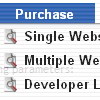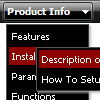Recent Questions
Q: The only one I wanted to change is that the colors of all items in the cool dhtml menu should be the same.
I tried to change that, but I did not find a solution.
A: You should change Individual style.
var tXPStyles = [
["tXPTitleBackColor=#AFB1C3","tXPTitleBackImg=data-quelle.files/xptitle_s.gif",
"tXPExpandBtn=data-quelle.files/right1.gif,data-quelle.files/right1.gif,
data-quelle.files/right1.gif,data-quelle.files/right1.gif"],
Q: However,I am trying to create a menu like<http://deluxe-tree.com/data-samples/tree-menuxp3.html> and amfrustrated.
Where can I get a template or instructions on which parameters I ammisunderstanding in deluxe tuner?
I want a menu with the expandable + signs on the left which will expandon rollover and allow only one to be expanded at the same time.
A: You should set the following parameters
var texpandItemClick = 1;
var tcloseExpanded = 1;
var tcloseExpandedXP = 1;
Try to do it in the new Deluxe Tuner beta version. We've fixed somebugs with these parameters in the new version.
Q: How do I make buttons in the navigation bar example transparent?
A: To set transparent background for the menu you should set:
var menuBackColor="transparent";
Q: I am in the process of building this site, but as you will see the menu text is showing on the top menue, but not the javascript hide menu itself.
A: You forgot to upload engine files on you server.
That is why you see search engine friendly code for the javascript hide menu only:
<div id="dmlinks" style="font:normal 11px Arial;color:#ff9966;text-decoration:none">
...
</div>
Notice that you should call dmenu.js file and dmWorkPath parameter on your html page only once.
You should write only
<noscript><a href="http://deluxe-menu.com">Javascript Menu by Deluxe-Menu.com</a></noscript>
<script type="text/javascript"> var dmWorkPath="OnlineHelp.files/";</script>
<script type="text/javascript" src="OnlineHelp.files/dmenu.js">