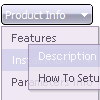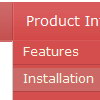Recent Questions
Q: I have tested your Deluxe Menu Builder and found it easy to work with.
One problem I have is that java menu freeware doesn’t support Swedish letters. When I preview the menu in a browser instead of those specific Swedish letters there are squares.
Could you please inform what I can do? Are there some setting I can change to use Swedish letters?
I am looking forward to hearing from you soonest possible.
A: You're able to use any characters for Deluxe Menu in the same way asyou use them for standard html page.
Unfortunately, you can't use Swedish letters in Deluxe Tuner application.You should manually correct your data file with the menu parameters.
Q: At present the javascript drop down menus expand intelligently into the area with more real estate (i.e. up or down). How can I force the menus to only expand down?
A: Set the following parameter:
var subMenuVAlign="bottom";
Q: The dropdown menu works perfect locally, but when hosted it doesnt seen to work, im sorry i dont completly understand what you mean when using the other parameters to make it absolute... here is the html files, and the .js files included in a zip file.
A: Now on your website you have the following code:
["Home","C:\Documents and Settings\Josh\Desktop\Josh\Alsek Website\home.htm", , , , "iframe", , , , ],
["Products","", , , , , , , , ],
["|Lift Kits","C:/Documents and Settings/Josh/Desktop/Josh/Alsek Website/Pages/LiftKits.html", , , , "iframe", , , , ],
...
On your website you're using paths to the pages situated on a localdisk. It is not right.
You can try to write
["Home","pages/home.htm", , , , "iframe", , , , ],
["Products","", , , , , , , , ],
["|Lift Kits","pages/LiftKits.html", , , , "iframe", , , , ],
...
You can also use pathPrefix_link parameter.
var pathPrefix_link = "http://www.domain.com/";
and write
["Home","home.htm", , , , "iframe", , , , ],
["Products","", , , , , , , , ],
["|Lift Kits","pages/LiftKits.html", , , , "iframe", , , , ],
Q: Also, when viewing the webpage with the dhtml list menu, my browser tells me that it is blocking scripts and ActiveX applications. I have to override it. Is there a way to prevent this so my customers don't get this message, or will it go away when I post it to my domain?
A: You should adjust your browser settings.
Tools/Internet Options/Advanced Options/
and set
"Allow active content from files to run on My Computer".
There is no way to enable these preferences automatically, in othercase there are no reasons to create security preferences.