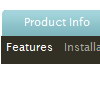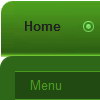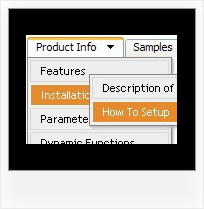Recent Questions
Q: Can you please write me, can I have the active menu button in the javascript menu generator different color display.
A: The menu has only two states normal and mouseover.
Try to do the following things:
- delete var pressedItem=1; parameter from your data file
- set correct parameter on each page before you call data file, forexample:
<noscript><a href="http://deluxe-menu.com">Javascript Menu by Deluxe-Menu.com</a></noscript>
<script type="text/javascript"> var dmWorkPath = "menudir/";</script>
<script type="text/javascript" src="menudir/dmenu.js"></script>
<script type="text/javascript"> var pressedItem=3;</script>
...
<script type="text/javascript" src="menudir/data.js"></script>
You can also set a pressed item using Javascript API:
function dm_ext_setPressedItem (menuInd, submenuInd, itemInd, recursion)
Sets a current pressed item.
menuInd - index of a menu on a page, >= 0.
submenuInd - index of a submenu, >= 0.
itemInd - index of an item, >=0.
recursion = true/false - highlight parent items.
But notice, to use dm_ext_setPressedItem() you should know ID of selected item and subitem.
You can't get this ID after you reload your page. That is why you should write your own code on PHP.
Q: I have to make a japanese Website. Therefore I have to make a dhtml sliding menu with japanese signs and text.
Is it possible to make the deluxe-menu with japanese signs?
A: Yes, you can use Japanese letters in the menu.
Set "Tools/Use UTF8 encode" and create your menu.
Q: Do you have any tips on making the drop down menus load faster? My pages seem a little slower now that I have 2 Javascript menus loading per page.
A: Check that you have the following parameter set to 0:
var dm_writeAll=0;
Q: The property var showByClick=1; not work in popupMode=1; ??? Is it possible ???
A: Unfortunately it is really impossible to show submenu on click in popup mode.