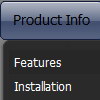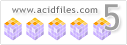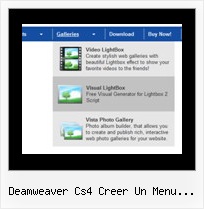Recent Questions
Q: Is there a parameter in Tree Menu I can add and/or adjust in data.js toforce the menu text to wrap and add here to a set menu width?
A: You should use
tags, for example:
var tmenuItems = [
["line 1
line 2"],
];
Width of the menu you can set so:
var tmenuWidth = "500px";
Try that.
Try to specify units in "px".
var tmenuWidth = "182px";
It's necessary to specify exact value for Mozilla browsers. It helpsto position menus correctly.
You should set this parameter:
var tmenuHeight = "auto";
Q: Expandable javascript menu doesn't actually affect the plus/minus icon I have specified. Any ideas?
A: It is not correctly to add expand/collapse buttons into the iconfield, they won't work. You should add icons there.
To add expand/collapse buttons you should use the followingparameters:
var texpandBtn=["img/expandbtn.gif","img/expandbtn.gif","img/collapsebtn.gif"];
var texpandBtnW=14;
var texpandBtnH=14;
var texpandBtnAlign="left";
Q: But what mean the message "Incorrect Copyright" that you see on the javascript menu ie TABS on our website? Because we did the solution that you described in the original message that I copy you below. In some computers appears this messages in other not.
The key that is in the .js file.
A: Installation of your menu is not correct:
<script type="text/javascript"> var dmWorkPath="deluxe-tabs.files/";</script>
<script type="text/javascript" src="deluxe-tabs.files/dtabs.js"></script>
<!--script type="text/javascript" src="../Library/Library_JS/dtabs.js"></script-->
<script type="text/javascript" src="../Library/Library_JS/data-deluxe-tabs.js"></script>
You should write:
<noscript><p><a href="http://deluxe-tabs.com">javascript menu ie by Deluxe-Menu.com</a></p></noscript>
<script type="text/javascript" src="deluxe-tabs.files/dtabs.js"></script>
<script type="text/javascript" src="../Library/Library_JS/data-deluxe-tabs.js"></script>
Try that.
Q: I am in the process of evaluating the deluxe-menu product V3.2.7.16 and have created a simple HTML using the deluxe-menu Vista Style #6. This works great and displays with the animation in IE and also using FireFox V2 with IE tabs.. However, in basic FireFox and Safari, the javascript menus display but without the swirling animation. Pls advise !!
A: Filters and transitional effects are features of Internet Explorer5.5+ only.
See more info here:
http://www.deluxe-menu.com/filters-and-effects-sample.html