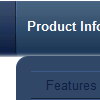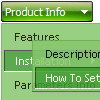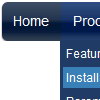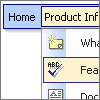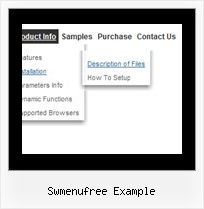Recent Questions
Q: I’d like to know how to populate the navigation bar menu from a database?
A: Please, see the example of .php file.The content of .php file depends on your database structure.
<?php
// The example for PHP/MySQL.
// MySQL database has the table "menuTable" that contains data for menu items.
// The table has the following fields:
// 1. "text" - item text
// 2. "link" - item link
// 3. "icon1" - item icon (normal state)
// 4. "icon2" - item icon (mouseover state)
function getMenuItems()
{
$jsItems = '';
// Select all records from table "menuTable"
$allItems = mysql_query('SELECT * FROM menuTable;');
// Extract items data from database and build Javascript code for menuItems
while ($itemData=mysql_fetch_array($allItems))
{
$jsItems .= '["'.$itemData['text'].'", "'.$itemData['link'].'", "'.$itemData['icon1'].'", "'.$itemData['icon2'].'"],';
}
// Return Javascript code
return $jsItems;
}
?>
<script>
var menuParam1 = value1;
var menuParam2 = value2;
var menuParam2 = value2;
...
var menuItems = [
// Write Javascript code for menu items
echo getMenuItems();
?>
];
</script>
Q: I cannot see my menu in IE7. Please, help!
A: Try to set exact value for the menu width
var menuWidth="700px";
Try that.
Q: There is a grey line that surrounds my menu (its on a page with black background. How do I get rid of the grey line?
A: See, you set the shadow for the top items and submenus
var shadowLen=2;
var shadowColor="#C4C4C4";
var shadowTop=1;
You should set
var shadowLen=0;
var shadowColor="#C4C4C4";
var shadowTop=0;
Q: I can’t highlight the selected menu item of the current page in the javascript flyout menu?
A: Please, check the following parameter
var pressedItem=-2;
This parameter sets an index of an item that will be highlighted by default.
-2 - the toggle mode is disabled;
-1 - the toggle mode is enabled, but no items highlighted by default;
0,1,2,3,... - index of highlighted item in a top-menu.
The menu has only two states normal and mouseover. We'll try to add the pressed state in the future.
You can set a pressed item using Javascript API:
function dm_ext_setPressedItem (menuInd, submenuInd, itemInd, recursion)
Sets a current pressed item.
menuInd - index of a menu on a page, >= 0.
submenuInd - index of a submenu, >= 0.
itemInd - index of an item, >=0.
recursion = true/false - highlight parent items.
But notice, to use dm_ext_setPressedItem() you should know ID of selected item and subitem.
You can't get this ID after you reload your page.
That is why you should write your own code on PHP.
You can also set the correct:
var pressedItem=1;
parameter on each html page.