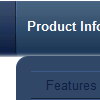Recent Questions
Q: The menu doesn't show the drop down sub items. If you would look at the script there are two sublinks for Accommodation which however is not visible when we are doing a mouseover. I have attached the revised data.js file with this mail. Please let me know if thre is anything else hat i need to look into.
A: You should set back color for your submenus.
For example you should create style and assign it for the subitems:
var itemStyles = [
["itemBackColor=#61420A,#B77D13","itemBorderWidth=1","itemBorderStyle=solid,solid",,
"itemBorderColor=#3C2906,#3C2906"],//style0
];
["Accommodation","#", "", "", "", "", "", "", "", ],
["|test1 text text","", "", "", "", "", "0", "", "", ], //style0
["|test2 text text text text","", "", "", "", "", "0", "", "", ],//style0
You should also set the following parameters:
var itemAlign="left";
var subMenuVAlign="bottom";
Q: Expandable javascript menu doesn't actually affect the plus/minus icon I have specified. Any ideas?
A: It is not correctly to add expand/collapse buttons into the iconfield, they won't work. You should add icons there.
To add expand/collapse buttons you should use the followingparameters:
var texpandBtn=["img/expandbtn.gif","img/expandbtn.gif","img/collapsebtn.gif"];
var texpandBtnW=14;
var texpandBtnH=14;
var texpandBtnAlign="left";
Q: Hello, I am using your tabs product inside an ASP.NET AJAX update Panel. The problem is, after an async postback occurs, the php dhtml menu tabs no longer show. Do I need to make user a specific function is called/registered??? Please help.
A: Try to call your data files (files with php dhtml menu parameters) once again after each request.
Q: My sub menus are not rendering correctly in IE8 RC1 when my Vista machine is set to 120 dpi. I did not notice this as a problem until I installed RC1 today.
A: The menu works correctly in IE8 RC1 (120 dpi), if your browser image any font incorrectly(Tahoma in that case) the menu couldn't correct this.
It is possible that the reason is in the filters. You can try to turn off filters orchange font:
var transparency="100";
var transition=-1;

 Features
Features