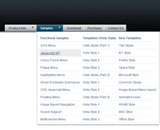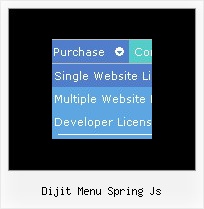Recent Questions
Q: I'd really appreciate any info on how I can create dhtml menu on Mac..
A: Unfortunately we don't have step by step tutorial now.
We'll try tocreate it in the nearest time.
HTML version of Deluxe Tuner (MAC version) can be downloaded
http://deluxe-menu.com/deluxe-tuner-info.html
1. Create your menu in Deluxe Tuner application.
You can create any menu as you like in Deluxe Tuner.
You can use ready to use templates. I'm sending you package with all
templates. Just open data file in Deluxe Tuner.
Add items and subitems using buttons "Add Item" and "Add Subitem" onthe main window.
You should set items and subitems parameters on the "Item Parameters"window.
See also other parameters for the menu on the main window.
More info about menu parameters you can find on our site
(you can alsouse local version of the site which you can find in the
trial package"Deluxe Menu / deluxe-menu.com /")
http://deluxe-menu.com/parameters-info.html
http://deluxe-menu.com/menu-items-info.html
You can also use Individual Styles for items and subitems:
http://deluxe-menu.com/individual-item-styles-info.html
http://deluxe-menu.com/individual-submenu-styles-info.html
2. You should install the menu on your page.
Add several rows into your html page.
<head>
...
<!-- Deluxe Menu -->
<noscript><a href="http://deluxe-menu.com">Javascript Menu by Deluxe-Menu.com</a></noscript>
<script type="text/javascript"> var dmWorkPath="deluxe-menu.files/";</script>
<script type="text/javascript" src="deluxe-menu.files/dmenu.js"></script>
<script type="text/javascript" src="data-deluxe-menu.js"></script>
//data-deluxe-menu.js - data file created in Deluxe Tuner.
...
</head>
<body>
...
<table>
<tr><td><script type="text/javascript" src="deluxe-menu.files/data.js"></script></td></tr>
</table>
...
</body>
You should also copy all engine files
dmenu.js
dmenu4.js
dmenu_add.js
dmenu_dyn.js
dmenu_key.js
dmenu_cf.js
dmenu_popup.js
dmenu_ajax.js
into "deluxe-menu.files/" folder.
You should place this folder in thesame folder with your index. html page.Try that.Q: I can't get Cyrillic text in my free javascript dropdown menu. Where's the problem.
A: I've just checked an application. I can use Cyrillic text in Web Buttons.
Click "Font" button in the text dialog and select Script : Cyrillic.
Q: How many of the menus (templates) allow for a javascript float menu?
A: Actually all templates can float, you should only set the followingparameters:
var floatable=1;
var floatIterations=5;
var floatableX=1;
var floatableY=1;
var floatableDX=15;
var floatableDY=15;
You can find a javascript float menu sample here:
http://deluxe-menu.com/floatable-menu-sample.html
Q: I am trying to implement Deluxe Menu 2.0 on a .aspx-page.
However the Norwegian characters are not showed correctly. (only in the menu)
What do I need to do?
It works fine with the old version of Deluxe Menu in our normal asp-pages.
A: When you call data .js file you can try to specify the encoding:
< SCRIPT src="Dansk Aktionarforening11_files/data.js" charset="UTF-8"> </SCRIPT>
or
<SCRIPT src="Dansk Aktionarforening11_files/data.js" charset="ISO-8859-1"> </SCRIPT>
Try that.