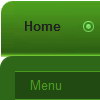Recent Questions
Q: The "drop down" menus go above the mouseover javascript menu, not below. I want them to go down. That's why it's a DROP DOWN menu and not a DROP UP menu.
And I tried the " var subMenuVAlign="bottom";" command as per your user database forum and it doesn't work.
So the problem is elsewhere....
BTW, I did not have this problem on the trial version, it appeared after I installed your js files in the scripts directory and the key in the data.js file
A: You should set the following parameter for mouseover javascript menu:
var subMenuVAlign="top";
Q: I am creating my website on Frontpage. When I put my drop down menu in the centre of the page, it will be in the explorer browsers in the centre of the page, but when I look at other browers it isn't in the centre but on theright. I cant fix the problem. I cant find it.
A: Try to set exact width for the menu in "px":
var menuWidth="400px";
Q: I downloaded the tuner and am testing the file prior to purchasing. Is there a way to set up categories and beneath those categories there are subitems...then depending on what page I am on in the website, the appropriate category and subitems automatically show up in the javascript tree view menu?
If so, can you please tell me where and how to setup a menu if it's just changing a variable. Maybe you have an example of the web?
Here's an example of what we are needing. If you open your website http://deluxe-tree.com/samples-sample.html there are 2 sep. menus, one at the top and one on the side.
If I click Samples on the top menu, the samples submenu should automatically expand on the javascript tree view menu. How would I set this up?
A: See how you should highlight and expand the selected items here:
http://deluxe-tree.com/highlight-selected-menu-item-sample.html
I'm sending you the example.Q: Everything is working quite well -- with the following exception:
I added a button.gif file to my item, hoping that the graphic would appear rather than just a colored cell. (Yes, I did upload the button.gif file to the .files folder.)
My work looks great in the preview window, but still shows the colored cells in my web page (www.misyssbm.com/buy/index.php left side menu). My text changes show up on the web page, so I know it was updated.
Any ideas (note I have two deluxe menus)?
A: You should check all your images paths.
You should also upload these files on your server in"side_menu.files/" folder.
I've tried to download "side_menu.files/btn_navy.gif" but I can't doit.
Please, check it.