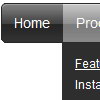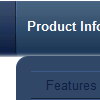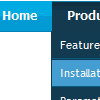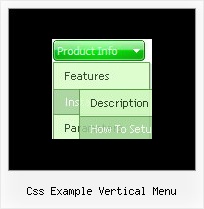Template:
Mozilla Style Template - Dhtml Pull Down Menu- Product Info
- Product Info
- Supported Browsers
- Features
- Windows OS
- Description of Files
- Internet Explorer
- How To Setup
- Firefox
- What's New
- Opera
- Installation
- Netscape
- Parameters Info
- Mozilla
- Dynamic Functions
- MAC OS
- Deluxe Tuner GUI
- Internet Explorer
- Customization
- Firefox
- Parameters
- Safari
- Menu Items
- Unix/Linux OS
- Individual Item Styles
- Konqueror
- Submenu Styles
- Firefox

- Samples
- Functional Samples
- Templates (Vista Style)
- New Templates
- AJAX Menu
- Vista Styles (Part 1)
- Tab Styles
- Javascript API
- Vista Style 1
- IE7 Style
- Cross Frame Menu
- Vista Style 2
- Firefox Style
- Popup Menu
- Vista Style 3
- Opera Style
- Highlighted Items
- Vista Styles (Part 2)
- Microsoft Style
- Smart Scrollable Submenus
- Vista Style 1
- Common Styles
- CSS Javascript Menu
- Vista Style 2
- Image-Based Menu based
- Floating Menu
- Vista Styles (Part 3)
- Animated Icons
- Image Based Navigation
- Vista Style 1
- Win98 Style
- Sound Support
- Vista Style 2
- MAC Style
- Multicolumn Menu
- Vista Style 3
- Office Style

- Download

- Purchase

- Contact Us
- Cross-frame support - menus work on frameset-based pages
- Top items and submenus have a shadow
- Relative/Absolute menu position
- 85% transparency for sub menus
- Horizontal or vertical orientation
- AJAX menu loading - loads web menu data from the server "on-the-fly".
- Submenus dropdown on mouseover
- Keyboard navigation - press Ctrl+F2 to enter the top menu