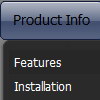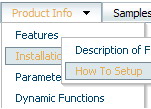Recent Questions
Q: Is it possible to change from a default target setting for all links to _self target for onsite links and _blank target for offsite links?
A: You can set target parameter for each item.
See menuItems parameter:
var menuItems =
[
["Home","testlink.html","icon.gif","iconover.gif","Home Tip",target,"1"],
["|Our Products","testlink.html","icon1.gif","icon2.gif","Our Products Tip","_blank",,"0"],
];
Q: I downloaded the trial version, so I’m doing some testing....
I can’t highlight the selected dhtml pop up menu item of the current page. The var ttoggleMode is enabled and
tpressedFontColor = "#AA0000
This is caused by the trial version?
A: Please, check the following parameter
var pressedItem=-2;
This parameter sets an index of an item that will be highlighted by default.
-2 - the toggle mode is disabled;-1 - the toggle mode is enabled, bu
t no items highlighted by default;
0,1,2,3,... - index of highlighted item in a top-menu.
The menu has only two states normal and mouseover. We'll try to add the pressed state in the future.
You can set a pressed item using Javascript API:
function dm_ext_setPressedItem (menuInd, submenuInd, itemInd, recursion)
Sets a current pressed item.
menuInd - index of a menu on a page, >= 0.
submenuInd - index of a submenu, >= 0.
itemInd - index of an item, >=0.
recursion = true/false - highlight parent items.
But notice, to use dm_ext_setPressedItem() you should know ID of selected item and subitem.
You can't get this ID after you reload your page. That is why you should write your own code on PHP.
You can also set the correct
var pressedItem=1;
parameter on each html page.
Q: Does horizontal drop down menu works with JSP? How can I do that?
A: Deluxe Menu is the Javascript product. It means that it works on aclient side only and it doesn't depend on the server which you'reusing and it doesn't work on a server side as JSP script.
So, you can create the menu using standard html page and them movemenu code within .jsp page.
Q: Do you have a list of which browsers and which operating system platforms that your DHTML Menu is compatible with?
A: Please, see the list of supported browsers.
Windows OS
---------------------------
Internet Explorer 5+
FireFox
Mozilla
Netscape 4.7+
Opera 5+
MAC OS
---------------------------
FireFox
Safari
Internet Explorer
Linux/Unix OS
---------------------------
Konqueror
Mozilla