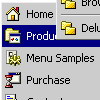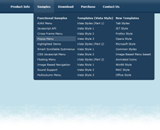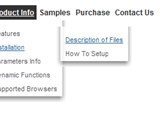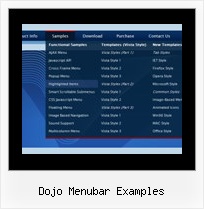Recent Questions
Q: I have been working with the trial package for the last couple of days, of which I have been really impressed with. However there have been a couple of things that have frustrated me greatly...
The natural place that I first tried was replacing the "content1" line with a direct URL in the var bmenuItems section but this made no difference at all. I am also trying to work out what each set of "" equate to as I have found a couple of pages on the Internet very similar to this but none of them have nine different sections.
["Home","content1", "", "", "", "", "1", "", "", ],
Is it possible to allow one of the tabs on this template to just open another page? I look forward to your response in regards to these questions and hope to hear from you again soon so that I can crack on with this project.
A: You can't assign links in Dhtml Tabs when you're using var tabMode = 0;.
You can assign only the object's ID of <div> on your page.
Try to set var tabMode = 1;
and use links for your items.
Q: How can I setup Font Size, color for individual level, button? How?
A: You should use Individual Item Styles.
var itemStyles = [
["itemBackColor=#B6E025,#769315","fontStyle=bold 10px Bookman Old Style"], //style 0
];
menuItems = [
...
["Product Info","", "default.files/icon1.gif", "default.files/icon1o.gif", , , , , , ],
["|Features","testlink.html", "default.files/icon2.gif", "default.files/icon2o.gif", , , "0", , , ], //style 0
["|Installation","", "default.files/icon2.gif", "default.files/icon2o.gif", , , "0", , , ], //style 0
...
];
Q: Will the java menu api changing the node image on the fly in real time?
A: Yes, API functions will change the node image on the fly.
Q: Our company has been using the trial version of Deluxe Menu and was satisfied enough with initial integration efforts to acquire the license version.
We are interested in making our main dhtml rollover menu items a constant width, but the data.js parameters ( var menuWidth="800px"; var menuHeight="30px"; var smWidth=""; var smHeight="";) don't seem to give us that capability. We dynamically remove main menu items based on user roles and when we do the main menu always re-sizes and the remaining main menu item widths no longer match our sub-menu widths. We're able to adjust for this by using the API but that seems to be a lot of unnecessary coding. If we could keep each main menu item a fixed width, our sub-menu widths would not have to change.
Do you have information on how to accomplish fixed main menu item widths, even better would be an example?
A: Actually you can specify the width and of all or individual dhtml rollover menu items or submenus usingIndividual Item/Submenu styles.