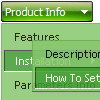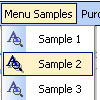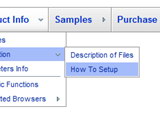Recent Questions
Q: Thank you for the information and especially for your good explaination of the ways DHTML and Java work with menus. I want to get a menu because I was asked to base a new web site on one that used 'showpage.asp' calls to createtheir menus. Can you throw some light on how I would go about doing that?
A: Deluxe Menu and Java Menus work on aclient side only and they don't depend on the server which you'reusing and they don't work on a server side as ASP.NET script.So, you can create the menu using standard html page and them movemenu code within .asp page.
Please, try the trial version of the menu. You can use GUI to createyour menu. You can find it in the trial package.
Q: I have made a test page.
When you click on 'Graceland' the html popup window opens and then you can click to play the video.
The problem I have is that even when you close the window (assuming the video is not finished) the sound keeps playing. Is there a way to stop this and also stop the download?
A: When you close the html popup window script only hide it. So you video willbe still playing.
You can try to change the content of the popup window before you closeit.
Q: Both arrow types are visible when my intranet first loads and when I select a top item that is a direct link to a page.
But, as soon as I select any item from a list of sub items that includes subitems with arrows,
the arrow images disappear from vertical menu until I refresh the site.
A: You can use additional parameters to make menu paths absolute:
var pathPrefix_img = "http://domain.com/images/";
var pathPrefix_link = "http://domain.com/pages/";
These parameters allow to make images and links paths absolute.
For example:
var pathPrefix_img = "http://domain.com/images/";
var pathPrefix_link = "http://domain.com/pages/";
var menuItems = [
["text", "index.html", "icon1.gif", "icon2.gif"],
];
So, link path will be look so:
http://domain.com/pages/index.html
Images paths will be look so:
http://domain.com/images/icon1.gif
http://domain.com/images/icon2.gif
Please, try to use these parameters.
Q: I have problem with our characters also, the иж№рѕИЖ©Р® are all messed up. The program doesn't work on iso-8859-2 charset.
How can I change the charset of the code it generates? I did in templates, bt generator still generates the menu in windows-1250 charset.
Well, I can edit by hand later but...
A: You should set charset attribute on your page:
<meta http-equiv="Content-Type" content="text/html; charset=iso-8859-2" />
Unfortunately, you can't see these characters correctly in Deluxe Tunerapplication.