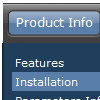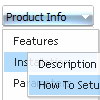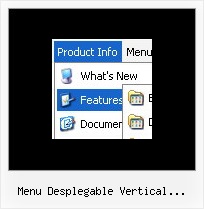Recent Questions
Q: The pop-up windows are loading as the page loads, as well as when you click the appropriate object.
How can we prevent the pre-loading of html popups so that they only load onclick?
A: In that case you shouldn't set openAfter and closeAfter parameters.
So, you'll have:
deluxePopupWindow.attachToEvent(win,',,,,,')
or
deluxePopupWindow.attachToEvent(win,'openAfter=,closeAfter=,,,,')
See the following example:
http://deluxepopupwindow.com/html-popup-dialog-vista-graphite.htmlQ: Couple last questions. I have 25 icons (images) on one page. Each image needs it's own popup menu. Obviously I now have the first one working. How and where do I define IDs number 2-24 ? Does each icon need it's own "source_" file?
Also, where is it defined that the popup menu is ID 1 ?
A: > Also, where is it defined that the popup menu is ID 1 ?
Each menu has ID. The ID's number starts with 0.
So, when you have several data files on your page you have such ID's:
<script type="text/javascript" language="JavaScript1.2" src="menu-top.js"></script> // ID - 0
<script type="text/javascript" language="JavaScript1.2" src="source_pop.js"></script> // ID - 1
<script type="text/javascript" language="JavaScript1.2" src="source_pop1.js"></script> // ID - 2
<script type="text/javascript" language="JavaScript1.2" src="source_pop2.js"></script> // ID - 3
<script type="text/javascript" language="JavaScript1.2" src="source_pop3.js"></script> // ID - 4
and so on.
> I have 25 icons (images) on one page. Each image needs it's own popup menu.
If you want to have different Popup menus (there color, item, text,font and so on) you should create 25 different .js files with yourparameters. And call them from your page, for example:
<SCRIPT language=JavaScript1.2 src="source_pop.js" type=text/javascript></SCRIPT>
<SCRIPT language=JavaScript1.2 src="source_pop1.js" type=text/javascript></SCRIPT>
<SCRIPT language=JavaScript1.2 src="source_pop2.js" type=text/javascript></SCRIPT>
...
<SCRIPT language=JavaScript1.2 src="source_pop24.js" type=text/javascript></SCRIPT>
If you have different item text only you can use one
<SCRIPT language=JavaScript1.2 src="source_pop.js" type=text/javascript></SCRIPT>
file. But you should delete the following code:
var menuItems = [
["Next","testlink.htm"],
["Prev","testlink.htm"],
["Close","testlink.htm"],
];
dm_init();
and move it to the html page:
<body>
...
<SCRIPT language=JavaScript1.2 src="source_pop.js" type=text/javascript></SCRIPT>
<script type="text/javascript"> //first popup menu ID - 1
var menuItems = [
["Next","testlink.htm"],
["Prev","testlink.htm"],
["Close","testlink.htm"],
];
dm_init();
</SCRIPT>
<script type="text/javascript"> //second popup menu ID - 2
var menuItems = [
["Text","testlink.htm"],
["Text1","testlink.htm"],
["Text2","testlink.htm"],
];
dm_init();
</SCRIPT>
<script type="text/javascript"> //third popup menu ID - 3
var menuItems = [
["New_Text","testlink.htm"],
["New_Text1","testlink.htm"],
["New_Text2","testlink.htm"],
];
dm_init();
</SCRIPT>
...
<script type="text/javascript"> //twenty fourth popup menu ID - 3
var menuItems = [
["New","testlink.htm"],
["New","testlink.htm"],
["New","testlink.htm"],
];
dm_init();
</SCRIPT>
<img src="testimage.gif" width=200 onClick="return dm_popup(1, 1000, event);" style="cursor: hand;">
<img src="testimage.gif" width=200 onClick="return dm_popup(2, 1000, event);" style="cursor: hand;">
<img src="testimage.gif" width=200 onClick="return dm_popup(3, 1000, event);" style="cursor: hand;">
...
<img src="testimage.gif" width=200 onClick="return dm_popup(24, 1000, event);" style="cursor: hand;">
...
</body>
Q: I have heard from some page visitors, that they couldn’t see the menu. Could this be a problem with deactivated Java script or could you tell me some possibilities what it could be.
A: Your visitors should change security settings in IE to allow Javascript on pages they load.
When your security settings in IE doesn't allow Javascript onpages you load you can't see a dynamic page content.
There is no way to enable these preferences automatically, in othercase there are no reasons to create security preferences.
Q: I have the following problem. I've set target parameter to "_self".
But my html files still opens in a new window.
A: Please, check the following parameters:
var itemTarget="_self"; //default target
You can set target parameter for each item.
See menuItems parameter:
var menuItems =
[
["Home","testlink.html","icon.gif","iconover.gif","Home Tip",target,"1"],
["|Our Products","testlink.html","icon1.gif","icon2.gif","Our Products Tip","_self",,"0"],
];
Try that.