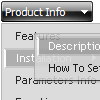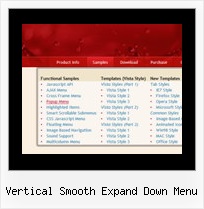Recent Questions
Q: I was wondering why when I add the code below the flash disappears in safari, but now works in Firefox, when the dropdown menu is rolled over? Can it work in both Safari and Firefox?
function dm_ext_ruleObjectHide()
{
// Safari detect
if ((parseInt(navigator.productSub)>=20020000) && (navigator.vendor.indexOf('Apple Computer') != -1) && (navigator.product=='Gecko'))
return true;
else
return false;
}
A: The following code in this function
// Safari detect
if ((parseInt(navigator.productSub)>=20020000) && (navigator.vendor.indexOf('Apple Computer') != -1) && (navigator.product=='Gecko'))
return true;
hides flash in Safari.
Deluxe Menu can't drop down over an object correctly in Safari that iswhy the latter will be hidden for a time when the submenu is shown.
You can try to delete this code.
Q: I need to know if separate coloring of main items is possible in slide drop down menu.
A: You can create Individual Item styles and assign it for the top items,for example:
var itemStyles = [
["itemBackColor=#8080FF,#FFFF80","itemBorderStyle=solid,solid","itemBorderColor=#000080,#FF8000"],//style0
["itemBackColor=##FFFFF,#000000","itemBorderStyle=solid,solid","itemBorderColor=##AA0000,#0000EE"],//style1
];
var menuItems = [
["Item 1","", "", "", "", "", "0", "", "", "", "", ], //style0
["Item 2","", "", "", "", "", "1", "", "", "", "", ], //style1
["|Item 3","", "", "", "", "", "", "", "", "", "", ],
["|Item 4","", "", "", "", "", "", "", "", "", "", ],
["Item 5","", "", "", "", "", "0", "", "", "", "", ], //style0
["|Item 7","", "", "", "", "", "", "", "", "", "", ],
["|Item 8","", "", "", "", "", "", "", "", "", "", ],
["Item 6","", "", "", "", "", "1", "", "", "", "", ], //style1
];
You can find more info about individual item styles here:
http://deluxe-menu.com/individual-item-styles-info.htmlQ: How can I use Danish characters in my menu using javascript? In normal html you would use something like this:
<meta http-equiv="Content-Type" content="text/html; charset=iso-8859-1">
What should I do in Deluxe Menu?
A: You should turn on "Tools/Use utf8 encode" property.In that case your data file will be saved in UTF-8 encode. So, youshould set UTF-8 encode on your page too
<meta http-equiv="Content-Type" content="text/html"charset="UTF-8">
If you don't want to use UTF-8 encode on your page you should turn off"Tools/Use utf8 encode" property, save your data file and manuallychange your letters in any text editor.
You can also replace your letters with special sets, for example
É - Capital E, acute accent
var menuItems = [
["É....","testlink.html", "", "", "", "", "", "", "", ],
Q: I am interested in buying your XP Style Blue XP Style JavaScript Menu Tree.
Please let me know how can I use in offline projects (CD Based) and whether I can change the vertical type java pulldown menu into horizontal type.
Also let me know the price for the same
Looking forward for your fast reply
A: Deluxe Tree is vertical menu, http://deluxe-tree.com. You cannot create horizontal tree menu.
If you want to create horizontal menu you can use Deluxe Menu,http://deluxe-menu.com
To use Deluxe Menus on CD/DVD you should buy developerlicense.
Deluxe Menu & Tree & Tabs & Popup Window & Calendar DeveloperLicense - $299.95.
Other licenses allow you to use the java pulldown menu on Internet/Intranetwebsites only.