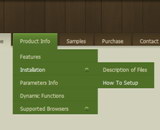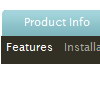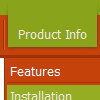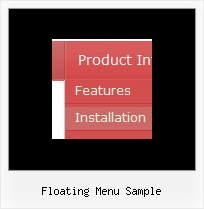Recent Questions
Q: Is it possible to have menu items act like regular hyperlinks?
For instance in Firefox I like to "middle click" hyperlinks to open them in a new tab, or in IE right click and open in new window.
However with Deluxe-Menu this does not seem to work.
A: If you want to open your links in the new window you should set the item target parameter to "_blank", for example:
var menuItems = [
["Home","testlink.html", , , , "_blank", , , , ],
...
You can include also any html code in the Item Text.
For example:
["<a href='http://deluxe-menu.com/'>Home</a>","", , , , , , , , ],
Q: Pls help me with another question.
I have an horizontal menu in which the submenus drop down (as in example # 1 you have in your web).
For the first level items (which are horizontal), I do not want item spacing or itemPadding, that is:
var itemSpacing=0;
var itemPadding=0;
However, for the second and third level menu items, that drop down, I do need spacing and padding, like this:
var itemSpacing=1;
var itemPadding=1;
How can achieve this if, we have only one set of parameters??
Thank you very much and best regards
A: You should use Individual Styles.
You should set the following parameters:
var itemSpacing = 0;
var itemPadding = 0;
and create individual style for submenus
var menuStyles = [
["menuBackImage=images/subm_back.gif","itemSpacing=1","itemPadding=1"], // add Spacing and Padding to the style which is used for the third level menu items.
["columnPerSubmenu=2"],
["itemSpacing=1","itemPadding=1"], //style 2
];
You should assign this style for the second and third level menu items
["DHTML Menus","", "images/icon1.gif", "images/icon1o.gif", , , , , , , , ],
["|The Deluxe Menu","http://deluxe-menu.com",
"images/icon2.gif", "images/icon2o.gif", , , , "2", , , , ], // assign Style 2
["||Features","", "images/icon3.gif", , , , "0", "0", , , , ], // assign Style 0
["|||First Column","", , , , , "0", "1", , , , ],
["|||Second Column","", , , , , "0", , , , , ],
["||Cross-frame Mode","", "images/icon5.gif", "images/icon5o.gif", , , "1", , , , , ],
["||Easy Installation","", "images/icon5.gif", "images/icon5o.gif", , , "1", , , , , ],
["|The Deluxe Tree","http://deluxe-tree.com", "images/icon2.gif", "images/icon2o.gif", , , , , , , , ],
...
Q: How do I make the buttons in my java navigation menu transparent?
I only want to see the letters appear in my table and not the button until I mouse over it?
A: To set transparent background for the menu you should set:
var menuBackColor="transparent";
var itemBackColor=["transparent","transparent"];
Q: I am trying to create a tab menu and I have some questions. I want a tab menu that has four tabs. Each tab is a different image, the normal and hover state uses the same image and the selected state uses a different image. This will be applied to all four tabs. All the tabs will not have any text on them because the image will already have text on it. This tab menu will not have a submenu but will use <div id> tags to populate information when a certain javascript menu master tab is selected.
I am having difficulty trying to create this type of tab menu to work with the Deluxe Tuner. Each time I try to make an image as a tab that image is applied to all javascript menu master tabs which I do not want. I want each tab to have a different image.
Please advice how I can do this.
A: If you want to use different images you should use Individual ItemStyles and assign them for your tabs.
var bstyles = [
["bitemBackImage=deluxe-tabs.files/style04_n_back.gif,deluxe-tabs.files/style04_s_back.gif, deluxe-tabs.files/style04_s_back.gif","bbeforeItemImage=deluxe-tabs.files/style04_n_left.gif, deluxe-tabs.files/style04_s_left.gif,deluxe-tabs.files/style04_s_left.gif", "bafterItemImage=deluxe-tabs.files/style04_n_right.gif, deluxe-tabs.files/style04_s_right.gif,deluxe-tabs.files/style04_s_right.gif"],
["bitemBackImage=deluxe-tabs.files/style04_2_n_back.gif,deluxe-tabs.files/style04_2_s_back.gif, deluxe-tabs.files/style04_2_s_back.gif","bbeforeItemImage=deluxe-tabs.files/style04_2_n_left.gif, deluxe-tabs.files/style04_2_s_left.gif,deluxe-tabs.files/style04_2_s_left.gif", "bafterItemImage=deluxe-tabs.files/style04_2_n_right.gif, deluxe-tabs.files/style04_2_s_right.gif,deluxe-tabs.files/style04_2_s_right.gif"],
["bitemBackImage=deluxe-tabs.files/style04_3_n_back.gif,deluxe-tabs.files/style04_3_s_back.gif, deluxe-tabs.files/style04_3_s_back.gif","bbeforeItemImage=deluxe-tabs.files/style04_3_n_left.gif, deluxe-tabs.files/style04_3_s_left.gif,deluxe-tabs.files/style04_3_s_left.gif", "bafterItemImage=deluxe-tabs.files/style04_3_n_right.gif, deluxe-tabs.files/style04_3_s_right.gif,deluxe-tabs.files/style04_3_s_right.gif"],
];
var bmenuItems = [
["Item 1","", "", "", "", "", "0", "", "", ], //style1
["Item 2","", "", "", "", "", "1", "", "", ], //style2
["Item 3","", "", "", "", "", "2", "", "", ], //style3
];