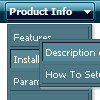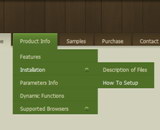Recent Questions
Q: Is it possible to enter text in the java source code that won't display as a link?
A: If you don't want to use items as links you can disable these items.
To disable item you should set target parameter to "_".
You can do it in "Item Parameters" window.
Q: I am really interested in this product but I am having difficulty adding content to the java menu bar tabs. I checked the FAQ section and followed the directions, but when I test it nothing happens and I get an error on page at the bottom.
A: See, for each item you should assign the ID property of the contentDIV (see data file with your menu parameters). You should set var tabMode=0;
["Style Name","contentName", "", "", "", "", "1", "", "", ],
["-","", "", "", "", "", "0", "", "", ],
["Style Description","contentDescription", "", "", "", "", "", "", "", ],
["-","", "", "", "", "", "0", "", "", ],
["Style Variations","contentVariations", "", "", "", "", "", "", "", ],
["-","", "", "", "", "", "0", "", "", ],
["Empty","", "", "", "", "", "2", "", "", ],
And on your html page you should create DIV's with such ID. You canset background image for these DIV's in styles.
<div id="contentName" style="height: 0%; visibility: hidden; background-image: url('img/back.jpg'); background-repeat:repeat-y;" class="tabPage">
<br><br><br>
<p align=center><img src="img/style01_title.gif" width=140 height=90 alt="Glass Style Tabs"></p>
<br><br><br>
You should paste your content here!!!!!
</div>
<div id="contentDescription" style="height: 0%; visibility: hidden;" class="tabPage">
<br><br><br>
<p align=center><img src="img/style01_title.gif" width=140 height=90 alt="Glass Style Tabs"></p>
<br><br><br>
You should paste your description here!!!!!
</div>-image: url('img/back.jpg'); background-repeat:repeat-y;" class="tabPage">
<br><br><br>
<p align=center><img src="img/style01_title.gif" width=140 height=90 alt="Glass Style Tabs"></p>
<br><br><br>
You should paste your content here!!!!!
</div>
<div id="contentDescription" style="height: 0%; visibility: hidden;" class="tabPage">
<br><br><br>
<p align=center><img src="img/style01_title.gif" width=140 height=90 alt="Glass Style Tabs"></p>
<br><br><br>
You should paste your description here!!!!!
</div>
Q: One intern design a menu for us using MenuTuner that we bought however Menu doesn’t work in Firefox or netscape.
It works fine in Internet Explorer.
Can you help? I’m attaching the zip file which you can extract and open index.html to see what’s wrong.
A: Try to specify units in "px".
var tmenuWidth = "230px";
It's necessary to specify exact value for Mozilla browsers. It helpsto position menus correctly.
You should set this parameter:
var tmenuHeight = "auto";
Q: Can Deluxe menus work with tables?
A: Yes, you can place your menu into the <div> or <table> tag.
For example:
<table>
<tr>
<td><script type="text/javascript" src="menudir/data.js"></script></td>
</tr>
</table>