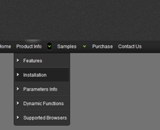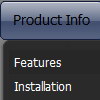Recent Questions
Q: I need to set individual itemtargets for a number of items in the navigation bar menu...
A: You can set target parameter for all items:
var itemTarget="_blank";
or
var itemTarget="main";
where main - is the name of the main frame where you want to open the link
or for each item individually:
["Home","testlink.html", "", "", "", "_blank", "", "", "", "", "", ],
...
["Home","testlink.html", "", "", "", "main", "", "", "", "", "", ],
Q: Some menu entries may be disabled and clicking on them should produce predefined javascript alert message?
A: To create disabled items you should set "_" symbol in the targetparameter of the menuItems.
If the target is "_" the item is disabled.
You can assign a font color for all disabled items using the following menu parameter:
var fontColorDisabled = "#AAAAAA";
You can write a javascript code instead of an item link:
["item text", "javascript:alert('Hello World')", , , ,"_",]
That's all.
Q: Is it possible to show a menu item in the simple navigation bar as selected by default to indicate what the current page is?
A: The menu has only two states normal and mouseover.
Try to do the following things:
- delete var pressedItem=1; parameter from your data file
- set correct parameter on each page before you call data file, forexample:
<noscript><a href="http://deluxe-menu.com">Javascript Menu by Deluxe-Menu.com</a></noscript>
<script type="text/javascript"> var dmWorkPath = "menudir/";</script>
<script type="text/javascript" src="menudir/dmenu.js"></script>
...
<script type="text/javascript" src="menudir/data.js"></script>
You can also set a pressed item using Javascript API:
function dm_ext_setPressedItem (menuInd, submenuInd, itemInd, recursion)
Sets a current pressed item.
menuInd - index of a menu on a page, >= 0.
submenuInd - index of a submenu, >= 0.
itemInd - index of an item, >=0.
recursion = true/false - highlight parent items.
But notice, to use dm_ext_setPressedItem() you should know ID of selected item and subitem.
You can't get this ID after you reload your page.
That is why you should write your own code on PHP.
Q: I have a popup that in one of the submenus has an input field.
There is a problem – if the user clicks into the entry field,
but moves the mouse outside the php dhtml menu,
the menu can close while the user is still typing.
Is there any way to prevent that from happening?
A: You can make submenus to stay visible till you click outside the menu or scroll your page.
To enable this feature you should set the following parameter:
var smHidePause=-1;