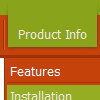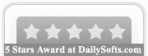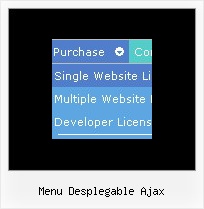Recent Questions
Q: One more query, can we remove the following line from all the pages,
<noscript><a href=http://deluxe-menu.com/>Javascript Menu byDeluxe-Menu.com</a></noscript>
<script type="text/javascript"> var dmWorkPath = "/";</script>
As the script <noscript> tags are used in body section of webpage and when we use this in Head tag, it is creating a problem for us. Will removing this line would cause some problem in working of menu, as now a days every browser in the world supports JavaScripts.
A: You cannot delete the following line:
<script type="text/javascript"> var dmWorkPath = "/";</script>
Your menu won't work without this line.
You can try to move the following code in the <body> tag. Try that.
...
<!-- Deluxe Menu -->
<noscript><a href="http://deluxe-menu.com">Javascript Menu by Deluxe-Menu.com</a></noscript>
<script type="text/javascript"> var dmWorkPath = "menudir/";</script>
<script type="text/javascript" src="menudir/dmenu.js"></script>
<!-- (c) 2006, http://deluxe-menu.com -->
...
<body>
Q: I need to include background images for my navigation, so I put them in the same folder where the "data.js" file can be found. I am using the deluxe tuner in order to call these files and it looks great in the preview. As soon as I save the file and load it in the browser, the background images are missing.
Your solution refers to creating absolute paths using
var pathPrefix_img = "http://domain.com/images/";
I have implemented this solution but I still think the problem persists.
A: Now you set pathPrefix parameter:
var pathPrefix_img = "http://www.domain/folder/menudir/dataAlumni.files/";
And you have such images paths, for example:
var arrowImageSub=["dataAlumni.files/submenuIconOff.gif","dataAlumni.files/submenuIconOn.gif"];
So you have such paths for arrows:
http://www.domain/folder/menudir/dataAlumni.files/dataAlumni.files/submenuIconOff.gif
It is not right.
You should write your paths so:
var arrowImageSub=["submenuIconOff.gif","submenuIconOn.gif"];
Please, correct it.
Q: I have purchased a license for the Deluxe Tuner and I'm quite happy with the program.
However, I seem to have some trouble getting javascript menu js on the Net without the annoying "incorrect copyright" warning.
The warning does not appear on all computers I checked, and it only appears when I paste the code into HTML myself (in a table, since I want the javascript menu js to be in the relative vertical middle of thepage and I don't think I can do this in D.Tuner itself).
A: Now you have:
<noscript>
<a href="http://deluxe-menu.com">Javascript Tree Menu by Deluxe-Menu.com</a></noscript>
Try to write NOSCRIPT tag in he following way:
<noscript> <a href="http://deluxe-tree.com">Javascript Tree Menu by Deluxe-Menu.com</a></noscript>
Q: Everything is working quite well -- with the following exception:
I added a button.gif file to my item, hoping that the graphic would appear rather than just a colored cell. (Yes, I did upload the button.gif file to the .files folder.)
My work looks great in the preview window, but still shows the colored cells in my web page (www.misyssbm.com/buy/index.php left side menu). My text changes show up on the web page, so I know it was updated.
Any ideas (note I have two deluxe menus)?
A: You should check all your images paths.
You should also upload these files on your server in"side_menu.files/" folder.
I've tried to download "side_menu.files/btn_navy.gif" but I can't doit.
Please, check it.