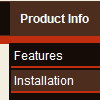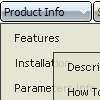Recent Questions
Q: I just purchased the Deluxe PopUp Window application in order to implement some pop up window on my web site the way I need them to work.
Infact, after taking a look at your application it doesn't seem (maybe I'm wrong) it can be used the way I need to.
To cut a long story short: I need the PopUP window onclick to show images and not texts pening up them by clicking on a text-link.
Images are many so, if I not wrong I must create lots of windows each one for each single image.
So, my questions are:
1) Can I use you pop up to show images only?
2) Can I activate them by clicking on the related links.
Generally, in order to do so, I have a single js script that activate the window onclick. To load a Popup window I need to click on a link by opening an HTML page containing the image.
To let it all work I need a <script> function in the <head> </head> tags and an onclick command calling the PopUp script activated when I click on the related link.
So, does your script work the same way. Can you confirm me that I can use your application just the same way as I have always done with a simple .js script + an .htm page containing an image?
I hope I was clear.
A: You can call only one data file and use deluxePopupWindow.open() function to open your windows:
<a href="javascript:;" onclick="deluxePopupWindow.open('window1', '<img src=\'img/DSCN3699.jpg\'>',
'Window1','width=100,height=100,resizable,scrollbars=no,middle,right,fade-effect',
'simple')">Click Here to see a chase1 sample</a>
See more info:
http://deluxepopupwindow.com/window-installation-info.html
http://deluxepopupwindow.com/samples.htmlQ: When using website tab menu, where do I place the text content related to the selected tab,
(the text presented on the rest of the screen under the tab)?
And who do I connect a specfic text to a certain tab?
A: See, for each item you should assign the ID property of the contentDIV (see data file with your menu parameters).
You should set var tabMode=0;
["Style Name","contentName", "", "", "", "", "1", "", "", ],
["-","", "", "", "", "", "0", "", "", ],
["Style Description","contentDescription", "", "", "", "", "", "", "", ],
["-","", "", "", "", "", "0", "", "", ],
["Style Variations","contentVariations", "", "", "", "", "", "", "", ],
["-","", "", "", "", "", "0", "", "", ],
["Empty","", "", "", "", "", "2", "", "", ],
And on your html page you should create DIV's with such ID.
You canset background image for these DIV's in styles.
<div id="contentName" style="height: 0%; visibility: hidden; background-image:
url('img/back.jpg'); background-repeat:repeat-y;" class="tabPage">
<p align=center><img src="img/style01_title.gif" width=140 height=90 alt="Glass Style Tabs"></p>
You should paste your content here!!!!!
</div>
<div id="contentDescription" style="height: 0%; visibility: hidden;" class="tabPage">
<p align=center><img src="img/style01_title.gif" width=140 height=90 alt="Glass Style Tabs"></p>
You should paste your description here!!!!!
</div>
Q: I am using a licensed copy of Deluxe Menu and am extremelyhappy with the dhtml mouseover menu and the functionalities provided. Great Work!!
I wanted to know how to hide/ disable a dhtml mouseover menu item for a particular user/roleid in .ASP.Net1.1
Kindly help me out with this problem as soon as possible.
A: You can find more info here:
http://deluxe-menu.com/dynamic-functions-sample.html
You can try to use API functions in that case:
function dm_ext_changeItemVisibility (menuInd, submenuInd, itemInd, visibility)
To disable items you should set the target parameter to "_".
You can try to use the following function
function disable() {
dm_ext_changeItem(0, 1, 1, ["", "", "", "", "", "_"]);
}
to disable your dhtml mouseover menu items.
Q: I am using Deluxe-menu 3.0.
I can add dhtml popup menu items and submenu items. Each new sub menu item is placed at the bottom of that list. How can I move it up in the listing.
For instance if my menus are:
2007
2006
2005
2004
and I add 2008 - it will be placed below 2004, but I want it at the top of the list. Each item in the list has multiple subitems, so I don't want to delete the other items to get it in the correct order.
I looked through your help file, FAQ and online questions and could not find an answer.
A: To move items select items you want and use a mouse drag'n'drop method.
To copy dhtml popup menu items select those you want and use a mouse drag'n'drop method holding a Ctrl key.
You can find this info in Tuner's help, "Main Window" sheet.