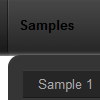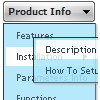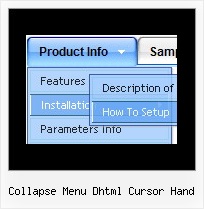Recent Questions
Q: It's simply not saving the state. Clicking the items on the menu is inconsistent. Sometimes it saves sometimes not.
It seems to be a lot worse in this area.
A: See, Tree Menu saves it's state using cookies.
But it can't re-save the same cookie file from different folders.
For example, if the tree from "website/page.html" saves it's state,the menu from "website/content2/page.html" can't read this state andit creates it's own state. The problem is that it's a standardfeature of browsers and Javascript can't control that.
Q: I want to have the pop-up floating window display as you mouse over an image - is this possible?
A: For example you want to open a popup onMouseover, onClick oronMouseout on a link.
So, you should create a link on your page and set id="" for it, forexample:
<a href="javascript:;" id="link">Open popup OnClick</a>
<a href="javascript:;" id="over">Open popup OnMouseover</a>
<a href="javascript:;" id="out">Open popup OnMouseOut</a>
In Deluxe Tuner you should set:
onMouseOver - over
onMouseOut - out
onClick - link
So you'll have
deluxePopupWindow.attachToEvent(win,',,onClick=link,onMouseOver=over,onMouseOut=out,')
Q: Can the Deluxe Menus be set to open by click and stay open when clicked for some time?
A: You can open Deluxe Menu on click. Set this parameter:
var showByClick = 0; Show submenus on a mouse click only.
0 - disabled (default), 1 - enabled.
You can use such parameter in you menu:
var transDuration = 300; - Delay of a transitional effect (in ms) on submenu's showing.
Q: What I would like to see is the ability to have a base site navigation menu with all the definitional entries (size, locations, icons, etc.) defined but all the menuitems be called from an Ajax file.
A: You cannot use ajax submenus for the top items.
But you can use several .js file, for example:
params.js //file with all menu parameters (size, locations, icons, etc.)
all code before
var menuItems = [
...
];
dm_init();
data_ajax1.js //data files for ajax submenus
data_ajax2.js
data_ajax3.js
...
main_data.js - data file with the following code:
var menuItems = [
["Item 1","", "", "", "", "", "0", "0", "data_ajax1.js", "", "", ],
["Item 2","", "", "", "", "", "0", "0", "data_ajax2.js", "", "", ],
["Item 3","", "", "", "", "", "0", "0", "data_ajax3.js", "", "", ],
["Item 4","", "", "", "", "", "0", "0", "data_ajax4.js", "", "", ],
];
dm_init();
You can also place this code into your html page directly (in the place where you want tohave a menu):
<script type="text/javascript">
var menuItems = [
["Item 1","", "", "", "", "", "0", "0", "data_ajax1.js", "", "", ],
["Item 2","", "", "", "", "", "0", "0", "data_ajax2.js", "", "", ],
["Item 3","", "", "", "", "", "0", "0", "data_ajax3.js", "", "", ],
["Item 4","", "", "", "", "", "0", "0", "data_ajax4.js", "", "", ],
];
dm_init();