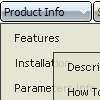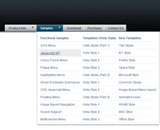Recent Questions
Q: I have small problems with your javascript menu system.
#1. I am creating a multi-level menu, am I limited to a gird format or can every item have a variable column width?
#2. With submenus, I want to have the submenu be the same width as the parent cell, is there a simple command for this, or do I have to guess the column widths until it fits correctly?
#3. In those same submenus, I have items that are longer than the parent, is there a word wrap or a way to define a break, rather than having the scroll feature?
A: 1) You should use Individual Item Styles.
For example:
var itemStyles = [
["itemWidth=120","itemBorderWidth=1","itemBorderStyle=solid,solid","itemBackColor=#ACF88B,#ACF88B","itemBorderColor=#329309,#329309"], //style0
["itemWidth=100","itemBorderWidth=1","itemBorderStyle=solid,solid","itemBackColor=#FFFFFF,#FFFFFF","itemBorderColor=#1B92E9,#1B92E9"], //style1
["itemWidth=130","itemBorderWidth=1","itemBorderStyle=solid,solid","itemBackColor=#FF9684,#FF9684","itemBorderColor=#EC7575,#EC7575"], //style2
["itemWidth=150","itemBorderWidth=1","itemBorderStyle=solid,solid","itemBackColor=#84F9FF,#84F9FF","itemBorderColor=#00B8C1,#00B8C1"], //style3
];
var menuStyles = [
["smColumns=2"], //style0
];
["Home","testlink.htm"],
["Samples","testlink.htm"],
["|Group 1","", , , , , "0", , , ],
["|Group 2","", , , , , "1", , , ],
["|Group 3","", , , , , "2", , , ],
...
[" More Samples","testlink.htm"],
["|Group 1","", , , , , "3", "0", , ],
["|Group 2","", , , , , "1", , , ],
Where "0", "1", "2", "3" - style number in itemStyles.
2) You can also use Individual Item Styles.
var itemStyles = [
["itemWidth=120px"],
];
var menuStyles = [
["smWidth=120px"],
];
["Product Info","", "default.files/icon1.gif", "default.files/icon1o.gif", , , "0", , , ], // itemStyles
["|Features","testlink.html", "default.files/icon2.gif", "default.files/icon2o.gif", , , , "0", , ],
["|Installation","", "default.files/icon2.gif", "default.files/icon2o.gif", , , , , , ], // menuStyles
3) Try to set this parameter:
var noWrap=0;
Q: You will see I got the first level looking amazing.. this is exactly what I wanted. The interesting thing I figured out was not to use the item border.. this was messing things up. You may notice that when each item highlights.. there is a 1px white line at the separators.. but this is not produced with the item border, but rather from the separator itself which I made in two 1 pixel lines, one blue, on white.. this created that effect.
So now my only problem left is to figure out how to bring this look into the submenus. I was thinking it would be nice to use the separators in the same way throughout the submenus. There does not however seem to be a way to do this. When I tried inserting a separator into a submenu.. nothing happened... I am probably doing this wrong.
Can you please show me how to create the same look I have in the first level in the submenus.. this would be helpful.
I must say, this menu is finally starting to look the way I originally envisioned it. I am very happy. =o)
Thank you so much for all the help you have given me.
A: To add separators in submenus you should write it so:
["|-",] //first level submenus
["||-",] //second level submenus
and so on.
Try that.
Q: I like “popup-mode-sample” but I could make it to work on my computer.
? Could you help?
A: If your menu doesn't work you should check paths to your dmenu.js file andto dmWorkPath parameter.
Q: I am trying to make the tabs all the same width and would like to know how to do that. Therefore "Personal", "Account Summary", "Tax Exemptions", "Password", "Invoices", "Quotes", "VOIP" - I need them to all be the EXACT SAME width.
A: See, I've created Individual style
var bstyles = [
["bitemWidth=250px"], // style 0
];
And used this style for some items
["Account Summary","AccountSummary", "tabs/img/icon_ie.gif","tabs/img/icon_ie.gif", "tabs/img/icon_ie.gif", "", "0", "", "",], // style 0
["Tax Exemptions","TaxExemptions", "tabs/img/icon_ie.gif", "tabs/img/icon_ie.gif", "tabs/img/icon_ie.gif", "", "0", "", "", ], // style 0
You can use this style for all items in the same way.
You should set the width of your Tabs
var bmenuWidth="770px";
and width for each Tab
var bstyles = [
["bitemWidth=110px"], // style 0
];
And assign this style for all items.