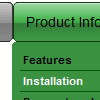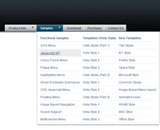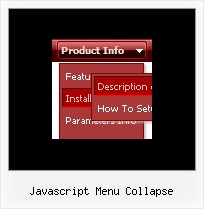Recent Questions
Q: I have looked and looked but I cannot figure out for the life of me how to make the Icon ontop and the words on the bottom of java menu items, The class A and Class C words need to be at the bottom of the pictures if possible.
A: You can paste any html code within java menu items.
For example:
["<img src='image.gif'> <br>Class A ","","","",""]
Q: The menu has a problem with newlines. The menu builds correctly (layout ok) but when pressed on the button nothing happens
At some point, in the DHTML menu, we have the following in the javascript:
var menuitems = [
["|Print HTML","javascript:alert('HTML print: Only the 7 most recent orders on the screen \n will be printed because of space limitations on paper.');printResult('4'); ","","", ,"_parent",,] ]
As you can see we have a newline (\n) between the words "screen" and "will". But when we click on the button nothing happens. If we remove the newline and we click on the button then we first get the alert box. After pressing the OK button the function printResult is called.
Is there any way for us to still use the newline character in the menuItems variable?
This can be easily reproducible. That's why I haven't made an example.
A: Try to write in the following way \\n:
["|Print HTML","javascript:alert('HTML print: Only the 7 most recent orders on the screen \\n will be printed because of space limitations on paper.');printResult('4'); ","","", ,"_parent",,]
Q: I want to be able to pull information into dynamic drop down menu from the mysql database.
A: You may generate a menu from a database or XML using any server-side script, e.g., PHP, ASP, VB, etc.
However, these scripts don't work inside of Javascript .js files, so,
you should move parameters of a menu from a .js file into an html-page, e.g.:
<!-- Deluxe Menu -->
<noscript><a href="http://deluxe-menu.com">Javascript Menu by Deluxe-Menu.com</a></noscript>
<script type="text/javascript"> var dmWorkPath = "menudir/";</script>
<script type="text/javascript" src="menudir/dmenu.js"></script>
<!-- (c) 2008, http://deluxe-menu.com -->
<script type="text/javascript" language="JavaScript1.2">
// and describe parameters of a menu
var parameter1=value1;
var parameter2=value2;
etc.
var menuItems = [
// here you generate items using server-side scripts (php, asp, vb, etc.)
];
</script>
The example of the menu working with PHP/MYSQL you can find here:
http://deluxe-menu.com/rq-loading-bar-MySQL-support.html
Q: I have one final question:-
If you go to http://domain.com/mainboard.asp
And click the tools icon.
My application has 3 types of settings.
Click the line icon (which highlights) then you can use the line tool Then click the thickness icon (which only changes the thickness of the line) And then click the colour icon (which only changes the colour of the line)
Unfortunately, when another icon is selected it resets the original icon.
Is there a way to show one of the top 8 function icons highlighted as well as the selected thickness icon and palette icon all in a selected state together?
A: function dm_ext_changeItem (menuInd, submenuInd, itemInd, iParams)
Changes parameters and an appearance of the item.
menuInd - index of a dropdown javascript menu on a page, >= 0.
submenuInd - index of a submenu, >= 0.
itemInd - index of an item, >=0. See more info about indexes here.
iParams = [array] - the array of item parameters. This parameter has the same structure as an item in menuItems array. You can assign parameters of another existent item of themenu or create new ones.
Structure of iParams:
[item_text, link, icon_normal, icon_over, tip, target, individual_style_index, jsFilename]
You should change icon_normal, icon_over parameters for the items.
http://deluxe-menu.com/functions-info.html