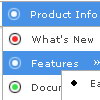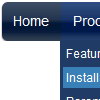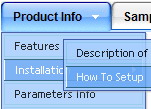Recent Questions
Q: I am having a problem trying to figure out how to generate a link to a popup window.
I looked at what you have on your site but it is not clear to me.
A: You can show the popup window when you hover, click or mouseout on some elements on your
page. For example you've added an image in your html page. You should specify the ID for it, for example:
<p><img id="open_popup" border="0" src="images/submenu-bg.gif" width="170" height="29"></p>
In the Deluxe Tuner you should enter 'open_popup' object ID in the onMouseOver,
onClick or onMouseOut fields.
Actually you can assign id to any object on your page manually. You should specify ID's - id="xxxx"
for <a>, <div>, <img> ... tags.
Or you want to open a popup onMouseover, onClick or onMouseout on a link.
So, you should create a link (you can also use other object) on your page and set id="" for it,
forexample:
<a href="javascript:;" id="link">Open popup OnClick</a>
<a href="javascript:;" id="over">Open popup OnMouseover</a>
<a href="javascript:;" id="out">Open popup OnMouseOut</a>
In Deluxe Tuner you should set:
onMouseOver - over
onMouseOut - out
onClick - link
If you want to show the popup when your page loads you should leave these fields empty:
onMouseOver:"",
onMouseOut:"",
onClick:"",
Q: Is there a way to make the dhtml pull down menu not reset after a link is clicked.
Now every time I click a link in the tree menu it takes me to the linked page
but all the menus re-expand.
A: When user clicks the link, the browser loads a new page and the script re-create the menu.
If you want to open the needed section automatically on load you can use the following:
1. Save the state to cookies
var tsaveState=0;
2. Use frames
3. Put the special script on each page of site that will open appropriate section:
(dtreet_ext_expandItem)
See more info here:
http://www.deluxe-tree.com/functions-info.htmlQ: I am having problems with my html files that are located in sub folders of my site the menu html does not work on them.If they are in the root directory there is no problem.
A: You can use additional parameters to make menu paths absolute:
var pathPrefix_img = "http://domain.com/images/";
var pathPrefix_link = "http://domain.com/pages/";
These parameters allow to make images and links paths absolute.
For example:
var pathPrefix_img = "http://domain.com/images/";
var pathPrefix_link = "http://domain.com/pages/";
var menuItems = [
["text", "index.html", "icon1.gif", "icon2.gif"],
];
So, link path will be look so:
http://domain.com/pages/index.html
Images paths will be look so:
http://domain.com/images/icon1.gif
http://domain.com/images/icon2.gif
Q: Images don't appear in my menu.
A: Now you have two lines:
<SCRIPT type=text/javascript> var dmWorkPath = "../misyssbm.files/";</SCRIPT>
and
<SCRIPT type=text/javascript> var dmWorkPath = "../side_menu.files/";</SCRIPT>
But you should have only one line.
Please, check it.