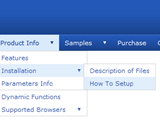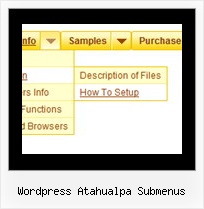Recent Questions
Q: The only remaining problem I see is that the html popup menu appears in slightly different positions depending upon where your mouse touches the icon.
Is there a way to make the menu position absolute in respect to the icon? I have tried playing with the menu item parameters that seemed related with no success.
A: See dm_popup() function parameters:
return dm_popup(menuInd, pause, event, x, y)
menuInd - index of the menu on a page, >= 0.
pause - determines the time when the html popup menu will be hidden.
event - constant. Do not change.
x, y - optional. Set these parameters if you want the menu to appear in the specified place.
In other case the menu will be shown in the mouse position.Q: What the options of CSS Submenu, CSS Item, and CSS Text each handle.
What are the differences in the application?
A: var cssSubmenu is a CSS class name for all submenus. You can set, forexample, background color, background image, borders for all submenus.
var cssItem is CSS class names for all items (normal state, mouseoverstate) in the top menu and submenus.
var cssItemText is CSS class names for text of all items (normalstate, mouseover state) in the top menu and submenus.
It's possible to appoint individual CSS styles for separate elements of the menu using individual item styles and individual submenu styles.
I sent you an example with css. Please, see how you can use css in themenu.
Q: I ran across your site on a search engine and downloaded the trial copy. I am playing around with it and have successfully generated a menu bar which I wanted to try and test out. I have followed the directions for installing it on my trial page of my website and can not get it to work. I am not sure what I am doing wrong . I would truly love to buy this, but even with following the installation instructions, I can not get free javascript drop down menu to work. I use Dreamweaver to build my site.
A: Deluxe Menu wasn't developed as Dreamweaver/Frontpage extension and wedon't have plug-ins for it. To install the menu into your html page:
1. create and save .js file with your menu parameters in Deluxe Tuner(you can use "File/Save as/HTML" function).
You can enter any name you like, for example enter "menu". So you'llhave menu.html, menu.js files and "menu.files" folder with all menu files.
2. open your .html page in Dreamweaver
3. Copy generated menu.js file and "menu.files/" folder in the same folderwith your index.html page.
4. Open generated menu.html in any text editor and copy several rows of code (<script> tags), For info see:
http://deluxe-menu.com/installation-info.html
<head>
<!-- Deluxe Menu -->
<noscript><a href="http://deluxe-menu.com">free javascript drop down menu by Deluxe-Menu.com</a></noscript>
<script type="text/javascript"> var dmWorkPath="menu.files/";</script>
<script type="text/javascript" src="menu.files/dmenu.js"></script>
</head>
<body>
...
<script type="text/javascript" src="menu.js"></script>
...
</body>
That's all.Q: I'd like to be able to right click on items in a collapsible menu and then pick actions to perform from a context menu
Is this possible?
A: You can use API functions
function dtreet_ext_userRightClick (itemID)
See more info here:
http://www.deluxe-tree.com/functions-info.html