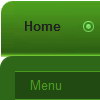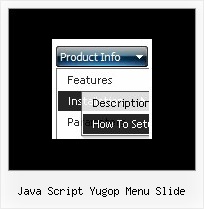Recent Questions
Q: I am trialing your tab menus at the moment and plan to use them on my website. I think they are excellent. I have been trying to work something out and hope you can help me. I have a nice menu set up, and want to change web pages when one of the tabs is clicked. How can the new page have the same java jump menu, but with a different tab activated? I can only seem to get this to work with a menu on a page that goes nowhere. I would have to pass a new value to bselectedItem but I don't know how.
A: Deluxe Tabs doesn't support API functions which can return theselected tab.
You can set "bselectedItem" and " var bselectedSmItem" parametersbased on your link before you call your data file.
For example, move " var bselectedItem" and " var bselectedSmItem" parametersfrom your data file to your code.
<TD vAlign=top align=left>
/* Select Tab */
<script type="text/javascript" language="JavaScript1.2">
var bselectedItem=<?php echo $seltabs; ?>;
var bselectedSmItem=<?php echo $selsmtabs; ?>;
</script>
<SCRIPT src="data.js" type=text/javascript></SCRIPT>
</TD>
You should define seltabs and selsmtabs using server side script.
You can also set it on every page before you call data.js file, forexample:
<TD vAlign=top align=left>
/* Select Tab */
<script type="text/javascript" language="JavaScript1.2">
var bselectedItem=4;
var bselectedSmItem=3;
</script>
<SCRIPT src="data.js" type=text/javascript></SCRIPT>
</TD>
Try that.
Q: How can I open the links that I created for the web drop menu /sub-menu on the same window (not on a new window)
A: You can set target parameter for all items:
var itemTarget="_self";
or for each item individually:
["","testlink.htm","http://images.myregistry.com/images/myregistry/tabs/thingstodo.gif", "http://images.myregistry.com/images/myregistry/tabs/thingstodo1.gif", "Home Tip","_self", "0", "0", , ],
Q: I have recenlty purchased Deluxe-Menu. I create the items through php. All works fine but the vista style javascript menu button do not display.
A: You should assign individual style for your top javascript menu buttons:
["ELECTRICAL","http://www.domain.com/points/section.php?xSec=76&jssCart=b0d3c67fa5c15ec029c138688b68a91b", "","","","","0","","","","",],
["GREEN PRODUCTS","http://www.domain.com/points/section.php?xSec=62&jssCart=b0d3c67fa5c15ec029c138688b68a91b", "","","","","0","","","","",],
["DIY","http://www.domain.com/points/section.php?xSec=23&jssCart=b0d3c67fa5c15ec029c138688b68a91b", "","","","","0","","","","",],
Q: When the page initially loads, the sizing of all the tabsappear the way I want them to.
The first time any of the tabs are clicked on in the dhtml tab menu, I get a little bit of white space and a faint vertical line just to the left of tab 1.
A: Try to set your tabs in the following way:
var bmenuItems = [
["TRACING SYSTEM","link:tracing.html", "", "", "", "AUTOMATED TRACING SYSTEM", "", "", "", ],
["DOCUMENT RETRIEVAL","link:docret.html", "", "", "", "DOCUMENT RETRIEVAL SYSTEM", "", "", "", ],
["ON SPOT BY BOOKING NUMBER","link:onspot.html", "", "", "", "ON SPOT BY BOOKING NUMBER", "", "", "", ],
["CUSTOMER PORTALS","link:portals.html", "", "", "", "CUSTOMER PORTALS", "", "", "", ],
["EDI","link:edi.html", "", "", "", "ELECTRONIC DATA INTERCHANGE", "", "", "", ],
["GPS TRACKING","link:gps.html", "", "", "", "GPS TRACKING", "", "", "", ],
["WMS","link:wms.html", "", "", "", "WAREHOUSE MANAGEMENT SYSTEM", "", "", "", ],
];
You should also set
var bselectedItem=0;
to select your first item by default in that case.