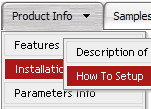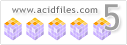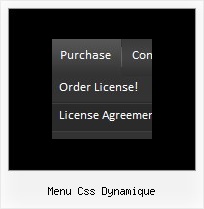Recent Questions
Q: 1) is it possible to have multiple(different) images, popup menus?
2) Can it Automatically popup instead of Left click?
Would you show me How?
3) What is: menuInd - index of the javascript menu script on a page, >= 0 ?
Could you give more explanation?
A: > 1) is it possible to have multiple(different) images, popup menus?
Yes, you can use any number of popup menus on your page.
> 2) Can it Automatically popup instead of Left click?
> Would you show me How?
You can use onMouseOver event instead of onClick or onContextMenu events in that case.
> 3) What is: menuInd - index of the javascript menu script on a page, >= 0 ?
Each menu has ID. The ID's number starts with 0.
So, when you have several data files on your page you have such ID's:
<script type="text/javascript" language="JavaScript1.2" src="menu-top.js"></script> // ID - 0 //standard menu (doesn't use popup feature)
<script type="text/javascript" language="JavaScript1.2" src="source_pop.js"></script> // ID - 1
<script type="text/javascript" language="JavaScript1.2" src="source_pop1.js"></script> // ID - 2
<script type="text/javascript" language="JavaScript1.2" src="source_pop2.js"></script> // ID - 3
<script type="text/javascript" language="JavaScript1.2" src="source_pop3.js"></script> // ID - 4
and so on.
If you want to have different Popup menus (there color, item, text,font and so on) you should create different .js files with yourparameters. And call them from your page, for example:
<script type="text/javascript" language="JavaScript1.2" src="menu-top.js"></script>
<SCRIPT language=JavaScript1.2 src="source_pop.js" type=text/javascript></SCRIPT>
<SCRIPT language=JavaScript1.2 src="source_pop1.js" type=text/javascript></SCRIPT>
<SCRIPT language=JavaScript1.2 src="source_pop2.js" type=text/javascript></SCRIPT>
<SCRIPT language=JavaScript1.2 src="source_pop3.js" type=text/javascript></SCRIPT>
If you have different item text only you can use one
<SCRIPT language=JavaScript1.2 src="source_pop.js" type=text/javascript></SCRIPT>
file. But you should delete the following code:
var menuItems = [
["Next","testlink.htm"],
["Prev","testlink.htm"],
["Close","testlink.htm"],
];
dm_init();
and move it to the html page:
<body>
...
<SCRIPT language=JavaScript1.2 src="source_pop.js" type=text/javascript></SCRIPT>
<script type="text/javascript"> //first popup menu ID - 1
var menuItems = [
["Next","testlink.htm"],
["Prev","testlink.htm"],
["Close","testlink.htm"],
];
dm_init();
</SCRIPT>
<script type="text/javascript"> //second popup menu ID - 2
var menuItems = [
["Text","testlink.htm"],
["Text1","testlink.htm"],
["Text2","testlink.htm"],
];
dm_init();
</SCRIPT>
<script type="text/javascript"> //third popup menu ID - 3
var menuItems = [
["New_Text","testlink.htm"],
["New_Text1","testlink.htm"],
["New_Text2","testlink.htm"],
];
dm_init();
</SCRIPT>
<script type="text/javascript"> //fourth popup menu ID - 4
var menuItems = [
["New","testlink.htm"],
["New","testlink.htm"],
["New","testlink.htm"],
];
dm_init();
</SCRIPT>
<img src="testimage.gif" width=200 onClick="return dm_popup(1, 1000, event);" style="cursor: hand;">
<img src="testimage.gif" width=200 onClick="return dm_popup(2, 1000, event);" style="cursor: hand;">
<img src="testimage.gif" width=200 onClick="return dm_popup(3, 1000, event);" style="cursor: hand;">
<img src="testimage.gif" width=200 onClick="return dm_popup(4, 1000, event);" style="cursor: hand;">
</body>
Q: What is occurring is that the information on the first tab is appearing on every tab. The other tabs are behaving correctly, but the first tab appearing at the top.
A: Now you have such items
["$Contacts", "contacts",,,,"How to contact Civil Liberties Australia", "0"],
["The Board", "board",,,,"Members of the CLA Board", "0"],
["Policies", "policy",,,,"An outline of CLA's policies", "0"],
["Other Matters", "other",,,,"Other administrative matters of CLA' page","0"],
But I cannot find DIV with ID "contacts".
May be you should write
["$Contacts", "content",,,,"How to contact Civil Liberties Australia", "0"],
Please, check it.
Q: In internet explorer the menu appears as expected, in firefox it is shiftedway to the right
The deluxe menu code is all wrapped within < center> < /center> tags
How can this be resolved?
A: Try to specify units in "px", for example:
var menuWidth="700px";
It's necessary to specify exact value for Mozilla browsers. It helpsto position menus correctly.
Q: I need your help. I built a menu with your software, and I followed all your instructions on placing it on my web page, but it's not working. The drop down menu in javascript will not go into its table cell. I have a flash banner in the cell above it, and the menu seems to be behind that banner, but the menu is not even inside the table.
I also tried placing the drop down menu in javascript on another page where I do not have a flash banner, but it doesn't show up at all.
A: You've set absolute position for the drop down menu in javascript
var absolutePos=1;
var posX="100px";
var posY="200px";
You should set:
var absolutePos=0;
var posX="0px";
var posY="0px";