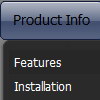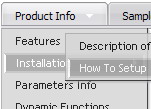Recent Questions
Q: I was testing your suite and I like it very much, but I do have problems with IE 7 (last updates) on a winXP Pro machine. The javascript menu sample doesn't show up on the site. Do you know something about this or can you tell me what I have made wrong? I tried the normal export and also the export code for search friendly sites.
Please give me a short hint, what I must change.
Looking forward in hearing from you soon
A: Try to set exact width for the menu.
var menuWidth="400px";
Q: I am trying to follow your directions on how to load the application and I am completely lost as to what I need to do.
Do you have instructions on how operate the application; I am having a very difficult problem trying to maneuver around.
I am looking to create css vertical tabs, and the tabs are my personal images and I want to place html text into tabs.
A: To set your own images for tabs you should use the following
parameters (see how we created images in the attached example):
var bitemBackImage=["img/styleIE7_n_back.gif","img/styleIE7_o_back.gif","img/styleIE7_s_back.gif"];
var bbeforeItemImage=["img/styleIE7_n_left.gif","img/styleIE7_o_left.gif","img/styleIE7_s_left.gif"];
var bafterItemImage=["img/styleIE7_n_right.gif","img/styleIE7_o_right.gif","img/styleIE7_s_right.gif"];
You can also use a whole images for you tabs you should use only
var bitemBackImage=["img/styleIE7_n_back.gif","img/styleIE7_o_back.gif","img/styleIE7_s_back.gif"];
Set the dimensions of the menu here:
var bmenuWidth="600px";
var bmenuHeight="33px";
See in Deluxe Tabs there are two modes:
1. var tabMode=0;
You can create only one level of tabs and assign Object Id's of the
DIV's to show when you click on the tab.
["XP Tab 1","content1", "", "", "", "", "", "", "", ],
["XP Tab 2","content2", "", "", "", "", "", "", "", ],
["XP Tab 3","content3", "", "", "", "", "", "", "", ],
["XP Tab 4","content4", "", "", "", "", "", "", "", ],
2. var tabMode=1;
You can assign only links in this mode.
You should create top level items with subitems.
["XP Tab 1","", "", "", "", "", "", "", "", ],
["|Link 1_1","http://deluxe-tabs.com", "", "", "", "", "0", "", "", ],
["|Link 1_2","testlink.htm", "", "", "", "", "0", "", "", ],
["|Link 1_3","testlink.htm", "", "", "", "", "0", "", "", ],
["|Link 1_4","testlink.htm", "", "", "", "", "0", "", "", ],
["|Link 1_5","testlink.htm", "", "", "", "", "0", "", "", ],
["XP Tab 2","", "", "", "", "", "", "", "", ],
["|Link 2_1","testlink.htm", "", "", "", "", "0", "", "", ],
["|Link 2_2","testlink.htm", "", "", "", "", "0", "", "", ],
["|Link 2_3","testlink.htm", "", "", "", "", "0", "", "", ],
["|Link 2_4","testlink.htm", "", "", "", "", "0", "", "", ],
["|Link 2_5","testlink.htm", "", "", "", "", "0", "", "", ],
["XP Tab 3","", "", "", "", "", "", "", "", ],
["|Link 3_1","testlink.htm", "", "", "", "", "0", "", "", ],
["|Link 3_2","testlink.htm", "", "", "", "", "0", "", "", ],
["|Link 3_3","testlink.htm", "", "", "", "", "0", "", "", ],
["|Link 3_4","testlink.htm", "", "", "", "", "0", "", "", ],
["|Link 3_5","testlink.htm", "", "", "", "", "0", "", "", ],
You can use Object ID as well as Link in both modes. Use the following prefixes within item's link field:
"object:" - means that there is object id after it;
"link:" - means that there is a link after it.
"javascript:" - means that there is a javascript code after it, for example:javascript:alert(\'Hello!\')
So, you should write for example:
["|Link 1_1","object:Content1_1", "", "", "", "", "0", "", "", ],
Q: Is there a way to increase the time the hint of drop down menu dynamic stays on the screen?
A: No this is standard hint, there is no way to increase the time it stayson the screen.
Q: I am testing your product, and I would like to know, on the menu can the Plus sign be changed to expand a menu to a pointer or bullet?
A: You can use your own icons instead of Plus sign.
You should use the following parameters:
var texpandBtn=["default.files/expandbtn2.gif","default.files/expandbtn2.gif","default.files/collapsebtn2.gif"];
var texpandBtnW=9;
var texpandBtnH=9;