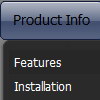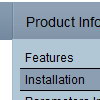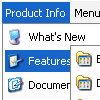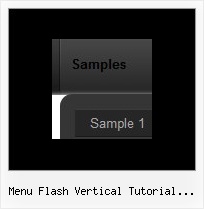Recent Questions
Q: Just one more question.
I'm making a drop menu sample but I want the dropdown sub menus to drop up!
ie: the nav bar will actually be at the bottom of the page so when you hover over, I need the sub items to rise up.
Can you force this? I can't seem to find anywhere to do it.
A: You should set the following parameter:
var subMenuVAlign="bottom";
Q: The only problem I still have is with Netscape and Firefox users...the down javascript menuis not centered on their pages...what can I do to remedy this??
Any suggestions??
A: Try to set exact width in "px":
var menuWidth="500px";
Q: I am using the deluxe menu 2 and I've found that on IE7 there is a Page Zoom function, when you use this the text in the drop down menu appears blurred, but the text on the top level remains clear?
Have you seen this?
Use IE7 and zoom to 150%. Is there anything I can do to prevent this effect?
A: Try not to use effects in this case:
var transition=0;
Q: Im working on a menu with your program, and am unable to make the javascript sticky menu save the hover states after you move off the navigation item and onto its child nav items.
For example
Example Nav item 1
-Example Sub Nav item 1
-Example Sub Nav item 2
-Example Sub Nav item 3
When I hover on the Example Nav Item 1, the hover state works, but when I move my mouse down (Im using a horizontal javascript sticky menu) to select Example Sub Nav item 1, I want the hover state to stay selected on the "parent" Nav Item. Is this possible? What is the variable you have to change to accomplish this?
A: Yes, it's possible, please use
var saveNavigationPath = 1; The javascript sticky menu keeps items highlighted during menu navigation.
0 - disabled, 1 - enabled (default).