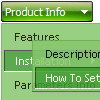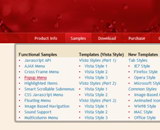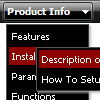Recent Questions
Q: I want to separate the main items with an image in the website navigation bar.
A: To add a separator you should
//--- Separators
var separatorImage=""; //for subitems (top items in vertical menu)
var separatorWidth="100%";
var separatorHeight="3px";
var separatorAlignment="right";
var separatorVImage="separator.gif"; //for the top items (subitems items in vertical menu)
var separatorVWidth="100%";
var separatorVHeight="2px";
var separatorPadding="";
You can create separators using menuItems
(you can do it in DeluxeTuner, use "Add separator" button), for example:
var menuItems = [
["item 1"],
["-"], // this item is separator
["item 2"],
];
Q: I am having problems with the XP Taskbar Menu. When I use DOCTYPE in the following format, the task bar does not show up atall for the exception of a single line.
<!DOCTYPEhtmlPUBLIC"-//W3C//DTD XHTML 1.0 Transitional//EN""http://www.w3.org/TR/xhtml1/DTD/xhtml1-transitional.dtd">
When I hover my mouse on top of that line the menu displays fine with no problems. So the problem is with the Start button and the taskbar – they do not show. Can you please advice on how to fix this problem while keeping the DOCTYPE as specified.
A: Try to set the exact width for the menu:
var menuWidth="685px";
Q: I like to keep the menu open as long 15 secs nothing happend or the user clicked outside of the menu.
How to do?
I have my Menu totaly outside of the Content and would like that it stays as the user choose, till he like to close or long time dispear. (smHidePause.. works ok, but when it is too long, he can not close manualy..)
What to do?
A: Unfortunately, Deluxe Menu doesn't have such a feature.
Please, try to use Deluxe Tree,
http://deluxe-tree.com
Q: I can not however find the option to move submenus closer together, I have too much ident for my taste.
How can I change that, by hand if that is the only way...
I mean this:
MENU1
+ SUBMENU1
I would like
MENU1
+ SUBMENU1
Is that possible?
A: If you don't want to have icons before item text you can write so:
//------- Icons -------
var ticonWidth = 0;
var ticonHeight = 0;
var ticonAlign = "left";
Your items will be closer to the "+" buttons.