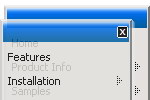Recent Questions
Q: One of my customers that is utilizing apycom floating navigation bar is getting a malware warning from google. Is there any chance this is caused by your scripts?
A: Actually we're using our menu on several sites and we don't have such problems.
We haven't heard about such problem with the menu from our customers too.
Q: We currentlly have a menu that uses standard html hyperlinks to open a new window with _blank as the target. Unfortunately, the size of the window is controlled by the browser and we want to be able to control it. The only way that we know how to do that is to use the window.open client-side function and pass the window's dimensions. Here is a sample of the code that would do that:
window.open("url","_blank","height=1024,width=768,status=yes,toolbar=no,menubar=no,location=no");
How can we add the javascript code to the down menus css instead of a link? Do you have any samples?
A: You can use javascript code within menuItems, for example
["Test Window","javascript:window.open('http://www.microsoft.com','_blank','height=1024,width=768,status=yes,toolbar=no,menubar=no,location=no');", , ,'Monitor Exceptions' , ,'0', '0',,],
Q: I love the new pop windows. That is something I need right now. I am having a problem trying to figure out how to generate a link to window open html. I looked at what you have on your site but it is not clear to me.
A: You can show the popup window when you hover, click or mouseout on some elements on yourpage. For example you've added an image in your html page. You should specify the ID for it, for example:
<p><img id="open_popup" border="0" src="images/submenu-bg.gif" width="170" height="29"></p>
In the Deluxe Tuner you should enter 'open_popup' object ID in the onMouseOver,onClick or onMouseOut fields.
Actually you can assign id to any object on your page manually. You should specify ID's - id="xxxx"for <a>, <div>, <img> ... tags.
Or you want to open a popup onMouseover, onClick or onMouseout on a link.
So, you should create a link (you can also use other object) on your page and set id="" for it, forexample:
<a href="javascript:;" id="link">Open popup OnClick</a>
<a href="javascript:;" id="over">Open popup OnMouseover</a>
<a href="javascript:;" id="out">Open popup OnMouseOut</a>
In Deluxe Tuner you should set:
onMouseOver - over
onMouseOut - out
onClick - link
If you want to show the window open html when your page loads you should leave these fields empty:
onMouseOver:"",
onMouseOut:"",
onClick:"",
Q: My problem is that the easy dropdown menu, as opposed to being in a fixed position
as stated in the .js file floats up and down with the page..How do I fix this..
A: You should set the following parameter to disable the floating feature:
var floatable=0;