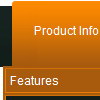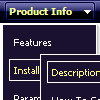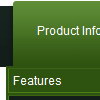Recent Questions
Q: Your drop down menu builder makes about every kind of menu except the one that is hot right now...the slider menu.
A: But we have the Tree Menu, http://deluxe-tree.com
It is the slide menu.
See also other APYCOM products:
Deluxe Tabs, http://deluxe-tabs.com
Deluxe Popup Window, http://deluxepopupwindow.com
Calendar Date Picker, http://www.calendardatepicker.com
Vista Buttons, http://vista-buttons.com
Vista Photo Gallery, http://vistaphotogallery.com
Q: I'd like to buy a template for creating a basic vertical javascript popout menu that is image based. Can you tell me which of your products I should consider buying? I'm familiar with html, but not other programming languages.
A: If you want to create javascript popout menu you should buy Deluxe Menu,
http://deluxe-menu.com
See the example here:
http://deluxe-menu.com/image-based-menu-sample.html
You can also use your own images for the menu items.
If item text is empty, icon fields will be used as item images.
For example:
["", "index.html", "itemImageNormal.gif", "itemImageOver.gif", "Home Page"]
Please, try the trial version at first. It has full functionality.
Q: I am programming in asp.net 1.1 and asp.net 2. I have a situation where the client wants to govern security with roles. Is there any functionality for deluxe tree to show/hide specific branches based on security levels (i.e. roles)?
A: You should to use API function
function dtreet_ext_showItem (itemID, visibility)
More info you can find here:
http://www.deluxe-tree.com/functions-info.html
Q: I am facing problem with deluxe tab. When a first level jscript tab is selected, sub tab of that tab should be in selected mode.
I need to change text color of "New contact" (sub tab) in selected mode to black.
A: Unfortunately Deluxe Tabs doesn't have such a feature now.
You use main tabs to show sub-tabs and click on sub-tabs to show their content or openlinks.
On the initial page load you can set the selected item and submenu item using thefollowing parameters:
var bselectedItem=1;
var bselectedSmItem=2;