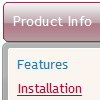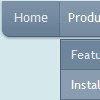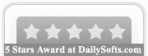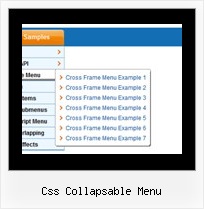Recent Questions
Q: Is there a tutorial on how to use css navigation bar
A: Unfortunately we don't have step by step tutorial yet.
We'll try to create it in the nearest time.
1. Create your Css menu in Deluxe Tuner.
When you open Deluxe Tuner you can click "File/New"and add items and subitems using buttons "Add Item" and "Add Subitem" onthe main window.
See the parameters for the menu on the main window.
More info about menu parameters you can find on our site
http://deluxe-menu.com/css-menu/parameters-info.html
You can also use Individual Styles for items and subitems
http://deluxe-menu.com/individual-item-styles-info.html
http://deluxe-menu.com/individual-submenu-styles-info.html
2. You should install the menu on your page.
You can click, for example, File->Save Css Menu/Export HTML
So, you'll have folder with images ("deluxe-css-menu.files/" folder by default),deluxe-css-menu.html file and deluxe-css-menu.js file with all menu parameters (project file you need, if you wantto modify your menu later).
Open deluxe-css-menu.html file in any text editor and copy several rows ofcode into your page (for example index.html page of your website).
Copy and paste several rows into your html page (index.html).
<head>
...
<style>
ul.cssMenu ul{display:none}
ul.cssMenu li:hover>ul{display:block}
ul.cssMenu ul{position: absolute;left:-1px;top:98%;}
ul.cssMenu ul ul{top:-2px; left:98%}
ul.cssMenu {
...
ul.cssMenum0 li li {
margin:0px;
}
</style>
...
</head>
You should also copy "deluxe-menu.files/" folder with all imagesinto the same folder with your index.html page.
More info about installation:
http://deluxe-menu.com/css-menu/installation-info.html
Try that.
Q: I try to find things out.
What is the difference between itemStyles and menuStyles in dhtml menu wizard?
The look likes the same to me.
A: You should assign the menuStyles to the whole submenu (the first item in the submenu).
itemStyles you should assign for each item individually.
See more info here;
http://deluxe-menu.com/individual-item-styles-info.html
http://deluxe-menu.com/individual-submenu-styles-info.htmlQ: We have a problem with true type fonts. The dropdown menu in html does not showing properly for Turkish letters. We are using true type fonts (bold 10px TR Tahoma).
A: Font.If there will be no TR Tahoma font on the user machinethe font won't be shown correctly.
You can find another font similar to your font and write it through a comma.
You should choose the font among the following fonts:
Arial
Tahoma
Times New Roman
Trebuchet MS
Verdana
These fonts are installed on the most of windows computers.
For example:
var fontStyle=["bold 9px TR Tahoma, Tahoma","bold 9px TR Tahoma, Tahoma"];
Or you can create images with text and use it for the top items.
Encoding.
You can save your data file in UTF-8 in Windows version of DeluxeTuner v3.2.5.
You should turn on "Tools/Use utf8 encode" property.In that case your data file will be saved in UTF-8 encode.
Enter these symbols and save your data file.
If you don't want to use UTF-8 encode on your page you should turn off"Tools/Use utf8 encode" property, save your data file and manuallychange your letters in any text editor.
You can also replace your letters with special sets, for example
É - Capital E, acute accent - É
ç - Small c, cedilla - ç
var menuItems = [
["É....","testlink.html", "", "", "", "", "", "", "", ],
["ç....","testlink.html", "", "", "", "", "", "", "", ],
Q: I use Deluxe-Menu on my website and the nag message "Incorrect Copyright" appears in MS-Explorer V6 (not in Firefox though). How can I fix that?
A: Now you have:
<noscript>
<a href=http://deluxe-menu.com/><br><p>Javascript Menu by Deluxe-Menu.com</a></noscript>
You should write NOSCRIPT tag in the single line:
<noscript><a href=http://deluxe-menu.com/><p>Javascript Menu by Deluxe-Menu.com</a></p></noscript>