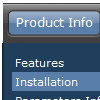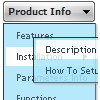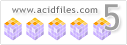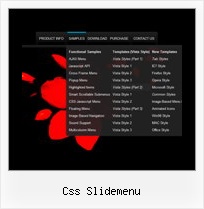Recent Questions
Q: I'm trying out Deluxe Menu with my site, but I've hit a snag with alignment. My menu bar is located at the top of my page, in a 750px-wide div. I'd like to nest the nav menu in that div, but right-align it so the menus are stuck to the right side of the div. Is that possible with your menu system? If so, can you give an example of how I would accomplish it?
A: You can paste your menu in DIV with right alignment.
<div align="right">
<script type="text/javascript" src="data-deluxe-menu.js"></script>
</div>
Q: I'm about to put in an order for your excellent Deluxe Menu (still weighing up the options between buying a single license for now or the Multiple site one).
I noticed that the not-for-profit free license doesn't cater for Intranets.
Can you please confirm that your drop down menu code (paid license) would indeed work for Intranets though, as this is my current quest. I'm working on a company's internal site which has a lot of documents, procedures and forms for download, which is precisely why I would like to purchase your product.
Can you please confirm or shed light on this?
A: Yes, you can use the licensed copy of Deluxe Menu on Intranetwebsites.
You should register the drop down menu code for a domain name or for IP address.In other words, you should register the menu for the domain name thatyou print in a browser's search string, for example:
http://intranet/
http://klinikum-nuernberg/
http://192.168.0.1
http://localhost
But you menu won't work on a local machine, for example
j:\Stationshandbuch\start.html
with Single or Multiple licenses. On a local machine you'll see"Incorrect Key" message.
If you want to use the menu with an application that doesn't have afixed domain name you should buy Developer License.
Q: Can I show / hide the javascript floating menu as needed.
A: You should paste javascript code into item's link field of the floating menu,for example:
var menuItems =
[ ["text", "javascript:document.getElementById('dm0m0').style.visibility='hidden'", ...]
];
Q: I would like first to thank you for your products.
I downloaded the trial script and it's ok except for Hebrew or Right To Left languages.
Do you have a solution for this issue ??
A: You can use right-to-left languages the same way as in standard htmlcode.
Set "dir=rtl" for <html> tag.
Try that.