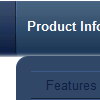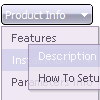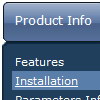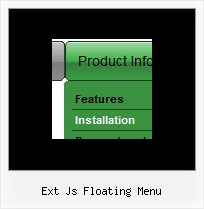Recent Questions
Q: I am wanting to load menu items from a sql database but I cannot understand how to do it using the example you provided.
I am using asp but do not know how to incorporate it into the above javascript. Would it be possible for you to provide me with an example please? I tried using <% …… %> but this did not work.
A: Unfortunately we don't have example with ASP.
The example of the menu working with PHP/MYSQL you can find here:
http://deluxe-menu.com/rq-loading-bar-MySQL-support.html
Q: I need to put accents, can I do that with your drop down menu software?
A: You can insert any html code within menuItems, for example:
var menuItems = [
["É","testlink.html", "", "", "", "", "", "", "", ],
Q: I want to have the pop-up floating window display as you mouse over an image - is this possible?
A: For example you want to open a popup onMouseover, onClick oronMouseout on a link.
So, you should create a link on your page and set id="" for it, forexample:
<a href="javascript:;" id="link">Open popup OnClick</a>
<a href="javascript:;" id="over">Open popup OnMouseover</a>
<a href="javascript:;" id="out">Open popup OnMouseOut</a>
In Deluxe Tuner you should set:
onMouseOver - over
onMouseOut - out
onClick - link
So you'll have
deluxePopupWindow.attachToEvent(win,',,onClick=link,onMouseOver=over,onMouseOut=out,')
Q: Is there anyway of selecting index location of the dhtml tab according to what webpage you are on ?
A: Deluxe Tabs doesn't support API functions which can return theselected tab aslo.
You can set "bselectedItem" and " var bselectedSmItem" parametersbased on your link before you call your data file.
For example, move " var bselectedItem" and " var bselectedSmItem" parametersfrom your data file to your code.
<TD vAlign=top align=left>
/* Select Tab */
<script type="text/javascript" language="JavaScript1.2">
var bselectedItem=<?php echo $seltabs; ?>;
var bselectedSmItem=<?php echo $selsmtabs; ?&g5t;;
</script>
<SCRIPT src="data.js" type=text/javascript></SCRIPT>
</TD>
You should define seltabs and selsmtabs using server side script.
You can also set it on every page before you call data.js file, forexample:
<TD vAlign=top align=left>
/* Select Tab */
<script type="text/javascript" language="JavaScript1.2">
var bselectedItem=4;
var bselectedSmItem=3;
</script>
<SCRIPT src="data.js" type=text/javascript>
</TD>