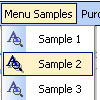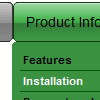Recent Questions
Q: I am trying to make the tab menu to work correctly and after extensive testing and I have come across a problem that I can seem to get resolved. I am using images for the tab menu with no text and <divs> to display information about each javascript new menu tab. However while the page loads I can see all the content from all the <div> javascript new menu tabs and when the page if fully loaded, the web page then displays the content correctly with all the content hidden until the correct tab is selected. Mind you this is the only thing on the webpage so there shouldn’t be any load time problems.
Please advice what is happen to resolve this issue.
A: Try to set display: none; property for the style of your DIV, forexample:
<div id="content1" style="display: none;" class="tabPage">
<br><br><br>
<p align=center><img src="../image/img/logo_DM.gif" width=262 height=56 alt="Deluxe-Menu.com"></p>
</div>
<div id="content2" style="display: none;" class="tabPage">
<br><br><br>
<p align=center><img src="../image/img/logo_DT.gif" width=262 height=56 alt="Deluxe-Tree.com"></p>
</div>
Q: I purchased your menu and I am currently using it. I was trying to use the vista template with the images. Yet when I have an js dropdown menu item that is a little long in text the image breaks in to two buttons. Is there a way to fix this or is that just the way it is with these templates?
A: Images in Vista Templates have the fixed width and height (92 x21):
var itemStyles = [
["itemWidth=92px","itemHeight=21px","itemBackColor=transparent,transparent","itemBorderWidth=0", "fontStyle=normal 11pxTahoma","fontColor=#3A3A3A,#000000", "itemBackImage=data-vista-2-04.files/btn_olive.gif,data-vista-2-04.files/btn_white.gif"],
];
When items text is too long you can have such effect.
You can try to use combined background for your items, for example:
var beforeItemImage = [,]; //left-side image for normal and mouse over state
var itemBackImage = [,]; //background or image for normal and mouse over state
var afterItemImage = [,]; //right-side image for normal and mouse over state
var beforeItemImageW = '';
var afterItemImageW = '';
var beforeItemImageH = '';
var afterItemImageH ='';
But you should create a small images in any Graph Editor, for example:
button_n_back.gif
button_n_left.gif
button_n_right.gif
button_o_back.gif
button_o_left.gif
button_o_right.gifQ: How can I use Danish characters in my menu using javascript? In normal html you would use something like this:
<meta http-equiv="Content-Type" content="text/html; charset=iso-8859-1">
What should I do in Deluxe Menu?
A: You should turn on "Tools/Use utf8 encode" property.In that case your data file will be saved in UTF-8 encode. So, youshould set UTF-8 encode on your page too
<meta http-equiv="Content-Type" content="text/html"charset="UTF-8">
If you don't want to use UTF-8 encode on your page you should turn off"Tools/Use utf8 encode" property, save your data file and manuallychange your letters in any text editor.
You can also replace your letters with special sets, for example
É - Capital E, acute accent
var menuItems = [
["É....","testlink.html", "", "", "", "", "", "", "", ],
Q: Do you have any tutorials on how to use dropdown menu maker?
A: Unfortunately we don't have step by step tutorial yet.
We'll try to create it in the nearest time.
1. Create your menu in Deluxe Tuner.
When you open Deluxe Tuner you can click "File/New"
and add items and subitems using buttons "Add Item" and "Add Subitem" on
the main window.
You should set items and subitems parameters on the "Item Parameters"
window.
See also other parameters for the menu on the main window.
More info about menu parameters you can find on our site
http://deluxe-menu.com/parameters-info.html
http://deluxe-menu.com/menu-items-info.html
You can also use Individual Styles for items and subitems
http://deluxe-menu.com/individual-item-styles-info.html
http://deluxe-menu.com/individual-submenu-styles-info.html
2. You should install the menu on your page.
You can click, for example, File/Export to HTML.
So, you'll have folder with all engine files and images
("deluxe-menu.files/" folder by default), deluxe-menu.html file and
data-deluxe-menu.js file with all menu parameters.
Open deluxe-menu.html file in any text editor and copy several rows of
code into your page (for example index.html page of your website).
Copy and paste several rows into your html page (index.html).
<head>
...
<!-- Deluxe Menu -->
<noscript><a href="http://deluxe-menu.com">Javascript Menu by Deluxe-Menu.com</a></noscript>
<script type="text/javascript"> var WorkPath="deluxe-menu.files/";</script>
<script type="text/javascript" src="deluxe-menu.files/dmenu.js"></script>
...
</head>
<body>
...
<table>
<tr><td><script type="text/javascript" src="deluxe-menu.files/data-deluxe-menu.js"></script></td></tr>
//data-deluxe-menu.js - data filecreated inDeluxe Tuner.
</table>
...
</body>
You should also copy "deluxe-menu.files/" folder with all engine files
dmenu.js
dmenu_add.js
dmenu_dyn.js
dmenu_key.js
dmenu_cf.js
dmenu_popup.js
dmenu_ajax.js
dmenu_search.js
and data-deluxe-menu.js file into the same folder with your index.html page.
Try that.