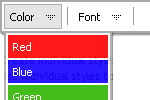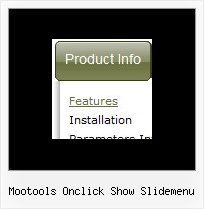Recent Questions
Q: I love your product! I used it to create our top level navigation for the initial re-launch of our site in October and am now using Delux-tree to create a left navbar for a secondupdate to our site come Feb. 14th.
I have one question however, is it possible that when I expand "CRM" and then secondly expand "Contact Manager","CRM" then returns back to it's original states drop down menu? Please let me know, thanks!!
A: You should set the following parameter:
var tcloseExpandedXP=1;
Q: I would like to have the dhtml sliding menu save the state when reloading or refreshing the browser.Can this be done with the expandable menu? If so, what is the syntax?
A: You should use the following parameter:
var tsaveState = 1;
Example, you can find here:
http://deluxe-tree.com/data-samples/tree-menuxp-save-state.htmlQ: How do I turn off the transitional effects for the dreamweaver drop down menu?
A: To turn off transitional effects you should set the following parameters:
var transition=-1;
var transOptions="";
var transDuration=0;
var transDuration2=0;
Q: Why do I get the "Incorrect Copyright" message in Internet Explorer 7. I am using Deluxe Menu version 1.14. Shouldn't this support IE5+, including IE7?
This is what I found in you FAQ about this matter:
http://deluxe-menu.com/rq-css-pull-down-menu-copyright-support.html
Do I really need to buy an upgrade for each new browser release when I don't need any of the new features in Deluxe Menu???
A: Thanks for your interest in our products.
Deluxe Menu v1.14 works with "Incorrect Copyright" message in IE7. Youshould upgrade to Deluxe Menu v2.0.
The upgrade is free for existing customers.
You can download licensed package from the same link in your licensemessage.