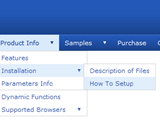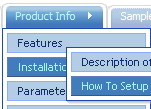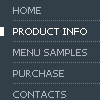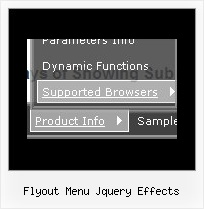Recent Questions
Q: Can you create/destroy tabs with only client side javascript (no return trips to the server)?
A: Deluxe Tabs is Javascript product. it means that it is executed on aclient side, not on a server side.
So, whatever server you'll use, youshould install the menu the same way.
Q: We are looking for documentation on how to use the onmouseover tab program. We purchased this also and we were not able to figure out the deluxe tab part.
A: You can find all documentation on our website, http://deluxe-tabs.com.
You should paste your content in the <div> .. </div> tags.
<div id="content1" style=" visibility: hidden;" class="tabPage">
<br><br><br>
<p align=center><img src="img/logo_DM.gif" width=262 height=56 alt="Deluxe-Menu.com"></p>
</div>
<div id="content2" style="visibility: hidden;" class="tabPage">
<br><br><br>
<p align=center><img src="img/logo_DT.gif" width=262 height=56 alt="Deluxe-Tree.com"></p>
</div>
<div id="content3" style=" visibility: hidden;" class="tabPage">
<br><br><br>
<p align=center><img src="img/logo_DTabs.gif" width=254 height=58 alt="Deluxe-Tabs.com"></p>
</div>
See in Deluxe Tabs there are two modes:
1. var tabMode=0;
You can create only one level of tabs and assign Object Id's of theDIV's to show when you click on the tab.
["XP Tab 1","content1", "", "", "", "", "", "", "", ],
["XP Tab 2","content2", "", "", "", "", "", "", "", ],
["XP Tab 3","content3", "", "", "", "", "", "", "", ],
["XP Tab 4","content4", "", "", "", "", "", "", "", ],
2. var tabMode=1;
You can assign only links in this mode.
You should create top level items with subitems.
["XP Tab 1","", "", "", "", "", "", "", "", ],
["|Link 1_1","http://deluxe-tabs.com", "", "", "", "", "0", "", "", ],
["|Link 1_2","testlink.htm", "", "", "", "", "0", "", "", ],
["|Link 1_3","testlink.htm", "", "", "", "", "0", "", "", ],
["|Link 1_4","testlink.htm", "", "", "", "", "0", "", "", ],
["|Link 1_5","testlink.htm", "", "", "", "", "0", "", "", ],
["XP Tab 2","", "", "", "", "", "", "", "", ],
["|Link 2_1","testlink.htm", "", "", "", "", "0", "", "", ],
["|Link 2_2","testlink.htm", "", "", "", "", "0", "", "", ],
["|Link 2_3","testlink.htm", "", "", "", "", "0", "", "", ],
["|Link 2_4","testlink.htm", "", "", "", "", "0", "", "", ],
["|Link 2_5","testlink.htm", "", "", "", "", "0", "", "", ],
["XP Tab 3","", "", "", "", "", "", "", "", ],
["|Link 3_1","testlink.htm", "", "", "", "", "0", "", "", ],
["|Link 3_2","testlink.htm", "", "", "", "", "0", "", "", ],
["|Link 3_3","testlink.htm", "", "", "", "", "0", "", "", ],
["|Link 3_4","testlink.htm", "", "", "", "", "0", "", "", ],
["|Link 3_5","testlink.htm", "", "", "", "", "0", "", "", ],
Q: My pop out menus in the vertical navigation bar appear on the left instead of the right.
A: You can try to change the following parameter:
var subMenuAlign="left";
Q: Is using this method this method (generate engine friendly code) the same as using normal html menus as far as spiders are concerned?
A: Yes, it is.
You will have such code:
<!-- Code for Deluxe Menu Items. Generated by Deluxe Tuner -->
<div id="dmlinks" style="font:normal 11px Trebuchet MS, Tahoma;color:#000000;text-decoration:none">
<a id="dmI0" href="testlink.html">Home</a>
<a id="dmI2" href="testlink.html">Features</a>
<a id="dmI4" href="testlink.html">Description of Files</a>
<a id="dmI5" href="testlink.html">How To Setup</a>
...