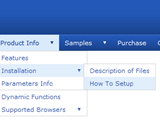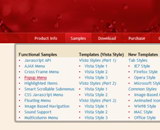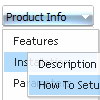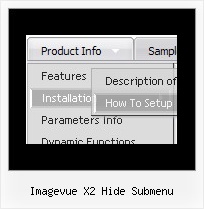Recent Questions
Q: We are having a bit of trouble with your menu, when you go down into a sub menu, and then back to the item that called it, the sub menu expands.
For example, if i have this menu structure
File
New
Save
Exit
When i MouseOver New and then MouseOver File, the menu containing New, Save and Exit will grow. If i keep doing this then the menu will continue to expand horizontally.
I know its something we have done, since there doesn't seem to be a problem on your site, its just i don't know what it is
A: Rozi, we heard about such problems. I suppose that you see such effectin IE.
Please, try not to use shadow in the menu.
Please, set this parameter:
var shadowLen=0;
We'll correct this bug soon.
Try also write all units in "px", for example:
var itemPadding = "3px";
Q: I have purchased the Developer License for all products.
However in the Tuner tool I don't see any option for creating calendars.
How to design javascript calendars using the tuner tool? Where is the manual for Calendar?
A: We haven't added Calendar in Deluxe Tuner.
You can find it in the installed package:
C:\Program Files\Deluxe Menus\calendar\
Calendar, http://www.calendardatepicker.comQ: We are in the stage of design, we have a requirement to have the right click drop down menu fly out from right to left.
A: The following parameter controls the ways of showing submenus:
From left to right:
var subMenuAlign="left";
var subMenuVAlign="top";
From left to right + upwards:
var subMenuAlign="left";
var subMenuVAlign="bottom";
From right to left:
var subMenuAlign="right";
var subMenuVAlign="top";
From right to left + upwards:
var subMenuAlign="right";
var subMenuVAlign="bottom";
You can find this info here:
http://deluxe-menu.com/ways-showing-submenus-sample.html
Q: Would it work to put the javascript command in the dhtml context menu Link entry so that when a person clicks on the menu item, he navigates to the webpage specified in the onclick?
A: Actually you can use your own Javascript code instead standard links and html code inside item text. For example:
var tmenuItems = [
["text", "javascript:window.location.href=myvalue"]
];
or
var tmenuitems = [
["Table of Contents
", ""]
];