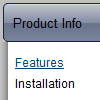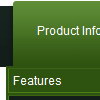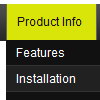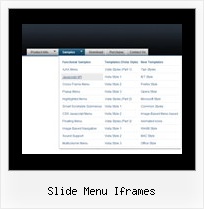Recent Questions
Q: How do I apply styles to submenu items that are different from the styles of top javascript drop down menu items? For instance, I want to know how to apply background images for the submenus, but not for the menu items. I also want borders around the submenu ITEMS, not just the entire submenu. Here is the link to my page with the menus. The menu I am referring to is the top right hand menu (black with grey).
A: Create Individual Item and Submenu styles and assign it to your submenu items.
var itemStyles = [
["itemHeight=23px","itemBackImage=deluxe-menu.files/btn_black.gif,deluxe-menu.files/btn_cyan.gif","itemBorderWidth=1","itemBorderStyle=solid,groove","itemBorderColor=#2C2C2C,#FF0000"],
];
var menuStyles = [
["menuBackColor=transparent","menuBorderWidth=0","menuBorderStyle=none","itemSpacing=0","itemPadding=0px 0px 0px 10px"],
];
["Home","testlink.html", "", "", "", "", "", "", "", "", "", ],
["Product Info","", "deluxe-menu.files/icon1.gif", "deluxe-menu.files/icon1o.gif", "", "", "", "", "", "", "", ],
["|Features","testlink.html", "", "", "", "", "0", "0", "", "", "", ],
["|Installation","", "", "", "", "", "0", "", "", "", "", ],
["||Description of Files","testlink.html", "deluxe-menu.files/icon6.gif", "deluxe-menu.files/icon6o.gif", "", "", "0", "0", "", "", "",],
["||How To Setup","testlink.html", "deluxe-menu.files/icon6.gif", "deluxe-menu.files/icon6o.gif", "", "", "0", "", "", "", "", ],
...
Assign Individual Items style to all submenu items and Individual Submenu Style for the first item in each submenu.Q: I have one more question before I purchase alicense: is there a way to use images instead of text as the menu items?
A: Yes, you can create image-based menu.
If item text is empty, icon fields will be used as item images.
For example:
["", "index.html", "itemImageNormal.gif", "itemImageOver.gif", "Home Page"]
Q: I am using the menu in a frameset, and I would like for the selected menu branch of the side navigation bar to stay highlighted after the user moves the mouse to another window (where the menu brings up a new page),just so the user knows where he/she is. Is that possible?
A: If you open links in the another frame (window) the initial frame with your menu isnot reloaded, so the clicked item will be highlighted.
You should set the following parameters:
var ttoggleMode=1;
var tpressedFontColor="#AAAAAA";
You can also set the following parameter to save menu state:
var tsaveState=1;
var tsavePrefix="menu1";
If you install the menu without frames. On your pages you should call the following function/functions to expand/highlight items, for example:
<script>
dtreet_ext_expandItem (dtreet_ext_getItemIDByIndex (0, 0), 1);
dtreet_ext_setPressedItem (0, dtreet_ext_getItemIDByIndex (0, 1));
</script>
See more info about API functions here:
http://www.deluxe-tree.com/functions-info.html
Example:
http://deluxe-tree.com/highlight-selected-menu-item-sample.htmlQ: I have just purchased your Deluxe Menu multi site license and I'm really enjoying it. I've been able to tweak a menu tree template to achieve the plain and simple expandable menu that I was looking for. However, I do have one quick question. My drop down menu in java script is overlapping some of my page content in both IE and Firefox. I've had the absolute positioning option turned off and on and the menu links still overlap. In Firefox they even move the page content quite a bit. I'm still playing around with it I just thought I would email for suggestions. Any help or tips you can offer would be greatly appreciated.
A: Try to set the following parameter to wrap text:
var tnoWrap=0;