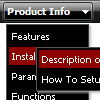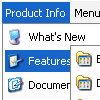Recent Questions
Q: If I have a Menu and Tab control on the same page, how do I get the menu pop up to have a higher z-index so it displays on top on the tabs?
I want the main menu to display above the Label/Candle tab control.
A: Deluxe Tabs has z-index = 2000
Deluxe Menu has z-index = 1000
You can open dmenu.js file in any text editor and find the following code:
dmZOrder=1000
Change it to
dmZOrder=2050
Q: I have a javascript menu codes that I change dynamically with dm_ext_changeItem.
When I converted it to a popup window, dm_ext_changeItem does not seem to work. Is this a bug?
A: See in the popup menu you should write submenuInd+1:
dm_ext_changeItem (menuInd, submenuInd+1, itemInd, iParams)
Q: I want to make a Treemenu with AJAX.
If I look in the dhtml menu tool preview all is good.
But if I put it in a html, it does not function anymore.
I'm using Version 3.2.6.12 (you sent me a while ago)
A: There is a bug in the current version of Deluxe Tuner. It doesn't saveengine file for AJAX menu - dtree_ajax.js.
Please, copy it manually now. We'll correct this bug in the nextversion.
You should also add tWorkPath parameter in your html page.
<!-- Deluxe Tree -->
<noscript><a href="http://deluxe-tree.com">dhtml menu tool by Deluxe-Tree.com</a></noscript>
<script type="text/javascript"> var tWorkPath="menu.files/";</script>
<script type="text/javascript" src="menu.files/dtree.js"></script>
<!-- (c) 2006, http://deluxe-tree.com -->
Q: It's me again, I got the buttons to show... Now, looking to get the floating feature to work in the java script menu.
A: To enable floating feature you should set the following parameter:
var floatable=1;
Check also that you have dmenu_add.js file in the same folder withdmenu.js file.