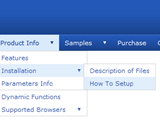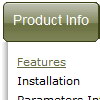Recent Questions
Q: Our company has been using the trial version of Deluxe Menu and was satisfied enough with initial integration efforts to acquire the license version.
We are interested in making our main dhtml rollover menu items a constant width, but the data.js parameters ( var menuWidth="800px"; var menuHeight="30px"; var smWidth=""; var smHeight="";) don't seem to give us that capability. We dynamically remove main menu items based on user roles and when we do the main menu always re-sizes and the remaining main menu item widths no longer match our sub-menu widths. We're able to adjust for this by using the API but that seems to be a lot of unnecessary coding. If we could keep each main menu item a fixed width, our sub-menu widths would not have to change.
Do you have information on how to accomplish fixed main menu item widths, even better would be an example?
A: Actually you can specify the width and of all or individual dhtml rollover menu items or submenus usingIndividual Item/Submenu styles.
Q: We want to create a hyperlink (lets say google.com) to the item (eg. Industry,International Airlines etc) and display it in the dataframe.
For eg On clicking the 'International Airlines', the hyperlinked content should be displayed on the DataFrame along with expanding the navigation items. Right now it just expands the navigation , but the link doesn't work.
The hyperlink works fine for the subitems. We want to do the same for the main items as well.
A: You can write your top items in the following way:
["<a href='http://google.com' target='DataFrame' style='color: #000; text-decoration: none;'>International Airlines</a>","", "", "", "", "","DataFrame", "", "", ],
Q: #1- How can I get rid of the Deluxe Menu Copyright when user come on our website and have javascript turned off?
Instead, I would like to have web links to our website; something like this:
home contact support
#2 - Is it possible to run the script on server side by php file as others has done with their Menu, so when javascript is turned off by the user it's still works?
A: 1) You can generate search engine friendly code.
Deluxe Menu is a search engine friendly menu since v1.12.
To create a search engine friendly menu you should add additional html code within your html page:
<div id="dmlinks">
<a href="http://deluxe-menu.com">menu_item_text1</a>
<a href="http://deluxe-tree.com">menu_item_text2</a>
...etc.
</div>
To generate such a code use Deluxe Tuner application.
You can find this GUI in the trial package.
Run Tuner, load your menu and click Tools/Generate SE-friendly Code (F3).
2) Unfortunately you can't do it.
There is no way to enable these preferences automatically, in othercase there are no reasons to create security preferences.
Please, try to use search engine friendly code you'll see all yourlinks.
Q: "Tools/Use utf8 encode" from my Deluxe Tuner is turned on (with check in it). You mean I will have to uncheck it?
No problem with my pages... it is only with the java swing drop down menu because there are words that doesn't show the correct letters / characters I am encoding both in French and Spanish pages. My boss said, it looks like a virus..(lol..)
A: You should turn on "Tools/Use utf8 encode" property.In that case your data file will be saved in UTF-8 encode. So, youshould set UTF-8 encode on your page too
<meta http-equiv="Content-Type" content="text/html"charset="UTF-8">
If you don't want to use UTF-8 encode on your page you should turn off"Tools/Use utf8 encode" property, save your data file and manuallychange your letters in any text editor.
You can also replace your letters with special sets, for example
É - Capital E, acute accent
var menuItems = [
["É....","testlink.html", "", "", "", "", "", "", "", ],
You can find more info here
http://sunsite.berkeley.edu/amher/iso_8879.html