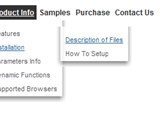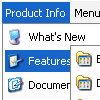Recent Questions
Q: I am having a little problem. While the code seems to be working fine with IE7, it doesnТt load on Firefox 2.0.
IТve spent quite a while looking through the code and looking at the live examples on your site to see if there is anything I can do, but havenТt found a solution to this problem!
A: You should set the following parameter:
var tmenuHeight = "auto";
Q: Is it possible for dhtml vertical tabs to have a link on page that links to
second page by passes the default setting then selects and displays
the information in the tab you need?
A: You can use the following function to open specific tab:
dtabs_itemClick(menuInd,itemInd);
where
menuInd - index of a tab menu on a page, >= 0.
itemInd - index of a item, >=0.
For example:
<DIV onClick="dtabs_itemClick(0,2)" style="width: 200px; border: 2px solid #000;">
Click to open the third tab
</DIV>
Q: I am having a problem trying to figure out how to generate a link to javascript popup window.
A: You can show the popup window when you hover, click or mouseout on some elements on yourpage.
For example you've added an image in your html page.
You should specify the ID for it, for example:
<p><img id="open_popup" border="0" src="images/submenu-bg.gif" width="170" height="29"></p>
In the Deluxe Tuner you should enter 'open_popup' object ID in the onMouseOver,onClick or onMouseOut fields.
Actually you can assign id to any object on your page manually. You should specify ID's - id="xxxx" for <a>, <div>, <img> ... tags.
Or you want to open a popup onMouseover, onClick or onMouseout on a link.
So, you should create a link (you can also use other object) on your page and set id="" for it, for example:
<a href="javascript:;" id="link">Open popup OnClick</a>
<a href="javascript:;" id="over">Open popup OnMouseover</a>
<a href="javascript:;" id="out">Open popup OnMouseOut</a>
In Deluxe Tuner you should set:
onMouseOver - over
onMouseOut - out
onClick - link
If you want to show the popup when your page loads you should leave these fields empty:
onMouseOver:"",
onMouseOut:"",
onClick:"",
Q: I'm currently experimenting with your script which I far more performant than any of the other I have tried so far, so we will probably go with yours and get a distributer license.
I do have a problem though...
I have two menus on my site.
Unfortunately, as they are being used, if you go over the first item in the left menu, it will show its submenu at the top; if you go over the first item of the top menu, it will also show the contents of the second menu...
How can we change this?
A: Installation of your menu is not correct.
See more info about installation here:
http://deluxe-menu.com/installation-info.html
There is no
<script type="text/javascript"> var dmWorkPath = "menudir/";</script>
parameter on your page.
Notice also that you should call dmenu.js file only once and then callyour data files.
Now you have two calls of dmenu.js file.