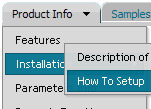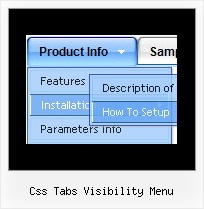Recent Questions
Q: Currently the links of javascript tab control open in a _blank browser, how do I change this?
A: You should set the following parameter:
var bitemTarget = "_self";
You can set it using Deluxe Tuner. You can find this parameter in theTab-Mode section.
Q: Is there a way to fix it so that in the dhtml tree menu when you have link set it doesn't expand the menu and then load the page. It should only load the expand the menu if I click the + image if I have a link...
Example...
["|ACRYLIC BRUSHES", "fright_itemlist.asp?level1=BRUSHES ~ KNIVES&level2=ACRYLIC BRUSHES","","","","", "_self","","","tmlevel3/m251.js",]
A: But Deluxe Tree works in this way now.
If your item has link and subitems at the same time you should clickon the item to open item's link and click on the "+" sign to expandthe item.
Make sure that you've set the following parameter:
var texpandItemClick=0;
Q: First, i like the time I save with this program, but it isn't going to help me that much if I can't put the menu where I want it on my page.
No matter how I set the "positioning", it shows up in exactly the same place over and over. I've put it in table cells, I've given it absolute positioning... none of it matters.
A: If you want to center the menu paste itwithin the <div> or <table> with a static position and specify a center alignment for it, for example:
<DIV align=center>
<<SCRIPT src="data/data.js" type=text/javascript>
</SCRIPT>
</DIV>
<table width=800>
<tr>
<td align=center width=600><script type="text/javascript" src="data/data.js"></script></td>
</tr>
</table>
Please, set exact value for var menuWidth parameter, for example:
var menuWidth = "600px";
This can help to align your menu correctly in all browsers.
Try also to specify units in "px".
Set also:
var absolutePos = 0;
Try that.
Q: It's simply not saving the state. Clicking the items on the menu is inconsistent. Sometimes it saves sometimes not.
It seems to be a lot worse in this area.
A: See, Tree Menu saves it's state using cookies.
But it can't re-save the same cookie file from different folders.
For example, if the tree from "website/page.html" saves it's state,the menu from "website/content2/page.html" can't read this state andit creates it's own state. The problem is that it's a standardfeature of browsers and Javascript can't control that.