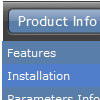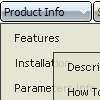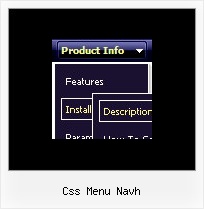Recent Questions
Q: I can't seem to get the floating function to work for a image tab menu.
A: Notice, your tree menu won't float with relative position. You shouldset:
var tabsolute=1;Q: There does not appear to be any information how to display the content of a selected tab for the tab menu
A: If you want to see the content below your tab menu:
you should paste your content in the <div> .. </div> tags.
<div id="content1" style=" visibility: hidden;" class="tabPage">
<p align=center><img src="img/logo_DM.gif" width=262 height=56 alt="Deluxe-Menu.com"></p>
</div>
<div id="content2" style="visibility: hidden;" class="tabPage">
<p align=center><img src="img/logo_DT.gif" width=262 height=56 alt="Deluxe-Tree.com"></p>
</div>
<div id="content3" style=" visibility: hidden;" class="tabPage">
<p align=center><img src="img/logo_DTabs.gif" width=254 height=58 alt="Deluxe-Tabs.com"></p>
</div>
See in Deluxe Tabs there are two modes:
1. var tabMode=0;
You can create only one level of tabs and assign Object Id's of theDIV's to show when you click on the tab.
["XP Tab 1","content1", "", "", "", "", "", "", "", ],
["XP Tab 2","content2", "", "", "", "", "", "", "", ],
["XP Tab 3","content3", "", "", "", "", "", "", "", ],
["XP Tab 4","content4", "", "", "", "", "", "", "", ],
2. var tabMode=1;
You can assign only links in this mode.
You should create top level items with subitems.
["XP Tab 1","", "", "", "", "", "", "", "", ],
["|Link 1_1","http://deluxe-tabs.com", "", "", "", "", "0", "", "", ],
["|Link 1_2","testlink.htm", "", "", "", "", "0", "", "", ],
["|Link 1_3","testlink.htm", "", "", "", "", "0", "", "", ],
["|Link 1_4","testlink.htm", "", "", "", "", "0", "", "", ],
["|Link 1_5","testlink.htm", "", "", "", "", "0", "", "", ],
["XP Tab 2","", "", "", "", "", "", "", "", ],
["|Link 2_1","testlink.htm", "", "", "", "", "0", "", "", ],
["|Link 2_2","testlink.htm", "", "", "", "", "0", "", "", ],
["|Link 2_3","testlink.htm", "", "", "", "", "0", "", "", ],
["|Link 2_4","testlink.htm", "", "", "", "", "0", "", "", ],
["|Link 2_5","testlink.htm", "", "", "", "", "0", "", "", ],
["XP Tab 3","", "", "", "", "", "", "", "", ],
["|Link 3_1","testlink.htm", "", "", "", "", "0", "", "", ],
["|Link 3_2","testlink.htm", "", "", "", "", "0", "", "", ],
["|Link 3_3","testlink.htm", "", "", "", "", "0", "", "", ],
["|Link 3_4","testlink.htm", "", "", "", "", "0", "", "", ],
["|Link 3_5","testlink.htm", "", "", "", "", "0", "", "", ],
You can use Object ID as well as Link in both modes. Use the following prefixes within item's link field:
"object:" - means that there is object id after it;
"link:" - means that there is a link after it.
"javascript:" - means that there is a javascript code after it, for example:javascript:alert(\'Hello!\')
So, you should write for example:
["|Link 1_1","object:Content1_1", "", "", "", "", "0", "", "", ],
Q: My client wants their drop down navigation to lock into place when someone visits a page. Is there a way to do this?
Right now it disappears when you click the link.
A: I suppose that you're saying about submenus.
Try to set the pressed item using the following API function:
function dm_ext_setPressedItem (menuInd, submenuInd, itemInd, recursion, parentOpen)
Sets a current pressed item.
menuInd - index of a dynamic menu on a page, >= 0.
submenuInd - index of a submenu, >= 0.
itemInd - index of an item, >=0.
recursion = true/false - highlight parent items.
parentOpen = true/false - open all submenus to show the selected item
See example here:
http://deluxe-menu.com/highlighted-items-sample.html
Try to click 'Highlight "Product Info/Installation/Description ofFiles" item'.
You can also try to use the following parameter:
var smHidePause = 1000;
A delay (in ms) between mouse is moved from submenu and its closing.
You can make submenus to stay visible till you click outside the menu or scroll your page.
To enable this feature you should set this parameter in the following way: var smHidePause = -1; Q: First let me say that you product is awesome…and it would be even better if I could get it to work. I can't for the life of me get any content to appear. I have followed everything that I could find on your site – but nothing works. I attached all of my relevant files. Any help would be much appreciated.
A: You should set correct selected tab on your page.Please, set
var bselectedItem=0;