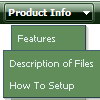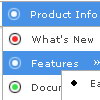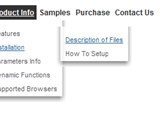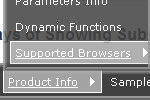Recent Questions
Q: We have a question and a problem.
This is a link to our website with your menue:
http://domain.bon.at/philosophie.html
Down the navigation point "FAQґs" is a submenue like darm, diverses, einlagen etc....)
If you click on a link in this submenue a new window open _BLANK!
Is it possible to open the new site in a popup in dhtml drop down menu, like 800 x 600 or something?
A: You should paste the following code inside 'Link' field of menuItems (you can do it inDeluxe Tuner):
javascript:window.open('http://www.google.com','_blank','height=600,width=800, status=yes,toolbar=no,menubar=no,location=no');
Q: You have been great help, but this will not work for me. All I want is the dropdown menu javascript I have attached to have these colors on the seperate top items. I just cannot make the software work . As soon as I get this done I promise to leave you alone
#0000ff Find Out Who We Are
#FF00FF Apply for a Fellowship
#00ffff Fellow'sCorner
#00ff00 Enroll in a Course
#FFFF00 Engage in a Discussion
#FF0000 Read the Bulletin
A: You should create 6 Individual Styles and assign them to you topitems.
var itemStyles = [
["itemBackColor=#0000ff,#0000ff","showByClick=0"], //style 0
["itemBackColor=#FF00FF,#FF00FF","showByClick=0"], //style 1
["itemBackColor=#00ffff,#00ffff","showByClick=0"], //style 2
["itemBackColor=#00ff00,#00ff00","showByClick=0"], //style 3
["itemBackColor=#FFFF00,#FFFF00","showByClick=0"], //style 4
["itemBackColor=#FF0000,#FF0000","showByClick=0"], //style 5
];
["Find out Who we are","http://www.humanscience.org/", "", "", "", "", "0", "0", "", "", "", ], //style 0
["Apply For Fellowship","http://www.humanscience.org/infoSnippets.cfm", "", "", "", "_blank", "1", "", "", "", "", ], //style 1
["Fellows Corner","", "", "", "", "", "2", "", "", "", "", ], //style 2
["Enroll in a course","", "", "", "", "", "3", "", "", "", "", ], //style 3
["Engage in a discussion","", "", "", "", "", "4", "", "", "", "", ], //style 4
["Read The Bulletin","", "", "", "", "", "5", "", "", "", "", ], //style 5
You can also set
var itemSpacing=0;
to delete spacing around the dropdown menu javascript.
Q: Still having trouble with placing the javascript window menu on a fixed position on firefox. So far its only at my testpage. The "Trial Version"-Button however stays at the correct place while the javascript window menu itself moves down if you scroll down... I hope that is fixed in the full version??
A: Now you're using floating feature for the javascript window menu:
//--- Floatable Menu
var floatable=1;
var floatIterations=3;
var floatableX=1;
var floatableY=1;
var floatableDX=15;
var floatableDY=15;
If you don't want to use it you should set:
var floatable=0;
Q: Is it possible for a javascript navigation barr item to have an associated "target"?
What I mean is I'd like to be able to open the page in a new window, so I'd need to specify the href as well as "target=_new" (in HTML anyway).
A: You can set target parameter for all items:
var itemTarget="_blank";
Where main - is the name of the main middle frame where you want to open the link.
or for each item individually:
["Home","testlink.html", "", "", "", "_blank", "", "", "", "", "", ],