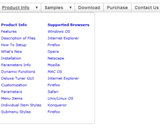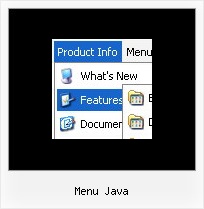Recent Questions
Q: I have just purchased your Deluxe Menu multi site license and I'm really enjoying it. I've been able to tweak a menu tree template to achieve the plain and simple expandable menu that I was looking for. However, I do have one quick question. My drop down menu in java script is overlapping some of my page content in both IE and Firefox. I've had the absolute positioning option turned off and on and the menu links still overlap. In Firefox they even move the page content quite a bit. I'm still playing around with it I just thought I would email for suggestions. Any help or tips you can offer would be greatly appreciated.
A: Try to set the following parameter to wrap text:
var tnoWrap=0;
Q: I noticed your excellent smart scroll menu and have a question about it; I notice that it renders the menu from a javascript array - is it possible to make the menu run on an HTML unordered list? The reason being that it's much better for SEO if the dhtml side menu links are actually in the HTML rather than in a huge javascript variable.
A: No, it is not possible. Deluxe Menu is javascript menu.
You can generate search engine friendly code and install it on yourpage.
Deluxe Menu is a search engine friendly menu since v1.12.
To create a search engine friendly menu you should add additional html code within your html page:
<div id="dmlinks">
<a href="http://deluxe-menu.com">menu_item_text1</a>
<a href="http://deluxe-tree.com">menu_item_text2</a>
...etc.
</div>
To generate such a code use Deluxe Tuner application.
Run Tuner, load your menu and click Tools/Generate SE-friendly Code (F3).
Q: Deluxe menu v. 2 (the most recent version) -- I've triedeverything but cannot get the separator images (vertical orhorizontal) to appear. My other images appear fine, and I know theimages are where I've called them. I've tried root relative anddocument relative paths, and even set the advanced image prefixvariable, but they never appear. Can you spot what's wrong?
A related question: what I'm trying to do is to simply have a 1pxseparator between my main items (vertical) and between my sub-items(horizontal). Short of building a css mode menu, is this possibleusing your script -- if I set border=1 without any spacing, then thetwo borders between adjoining items come together and I get whatappears to be a 2px border separator. Is it possible to set margin-right=1, margin-bottom=1? This doesn't seem possible through thetuner: it appears to be border on all four sides or nothing.
A: You should see the following parameters:
//------- Separators -------
var separatorImage=""; //--- file exists in this location
var separatorWidth="5";
var separatorHeight="100%";
var separatorAlignment="right";
var separatorVImage="/assets/images/public/separator.gif";
var separatorVWidth="3";
var separatorVHeight="100%";
var separatorPadding="";
You should set a separator in the menuItems, for example:
var menuItems = [
["Home","index.cfm", , , , , , , , ],
["-"],
["About Us","about.cfm", , , , , , , , ],
];
Q: When I stay on one page (for example "Home") аlso must have the menu-point "home" another color or font. How can I make this?
A: You should set pressed item.
Please, check the following parameter
var pressedItem=-2;
This parameter sets an index of an item that will be highlighted by default.
-2 - the toggle mode is disabled;
-1 - the toggle mode is enabled, but no items highlighted by default;
0,1,2,3,... - index of highlighted item in a top-menu.
Deluxe Menu v2.4 has only two states normal and mouseover. Now we'repreparing new version of Deluxe Menu. It saves it state after thereloading of the page. We're planing to release a new version during a month.
You can set a pressed item using Javascript API:
function dm_ext_setPressedItem (menuInd, submenuInd, itemInd, recursion)
Sets a current pressed item.
menuInd - index of a menu on a page, >= 0.
submenuInd - index of a submenu, >= 0.
itemInd - index of an item, >=0.
recursion = true/false - highlight parent items.
But notice, to use dm_ext_setPressedItem() you should know ID of selected item and subitem.
You can't get this ID after you reload your page. That is why you should write your own code on PHP.
You can also set the correct
var pressedItem=1;
parameter on each html page.